WP Table Builder Pro Review-Is This The Best Table Builder?
Are you looking for a WP Table Builder Pro Review?
I know you are!
In this article, I will try to share my experience with WP Table Builder Pro. So keep reading till the last without skipping any paragraph so that you can have a clear idea about this tool before trying it!
WP Table Builder Pro Review–In A Nutshell
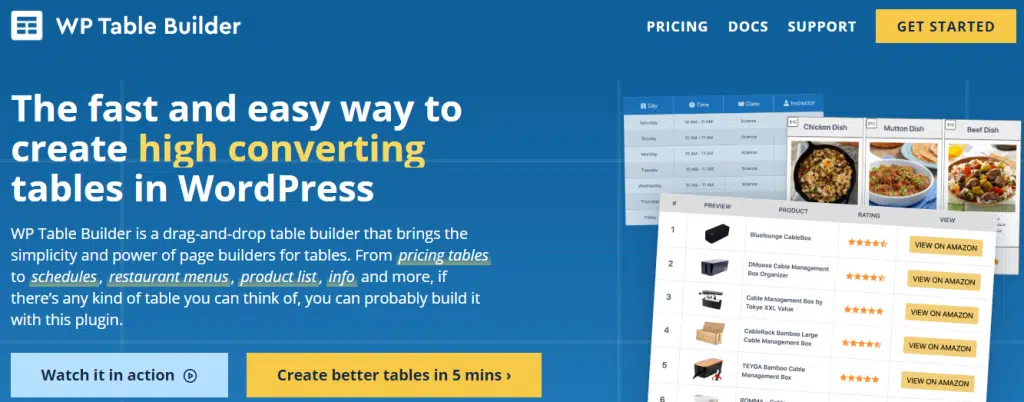
A table builder helps to make quick decisions for the readers. You can organize and display your information in a very beautiful visual manner with the help of a table builder.
WP Table Builder is a drag & drop table builder. That means a couple of things-
- You can create a great-looking responsive table without any hassle.
- WTB doesn’t require any HTML/CSS/PHP coding skills. You can get your things done through the handy user-facing interface.
- You can work on the front end of your website. That means you can see the outcomes of your work while working.
- You can save your table as a pre-built template so that you can customize it for other content.
- The drag & drop option made it extremely easy to design your table like a pro.
Note: A special 10% discount for the FacileWay readers. Simply use “FacileWay” as a coupon code and enjoy your discount!
WP Table Builder- An Overview
WP Table Builder is a plugin that is used to create a beautiful table to increase conversions. The drag-and-drop interface made it easy for any newbie who has no coding skills.
This plugin is responsive to any type of device. You can customize how you wanna show them on mobile, tablet, and desktop.
Read also: WP Table Builder Black Friday Deal
Affiliate Disclaimer: FacileWay is always transparent to its readers. If you this tool using my affiliate links, I will earn a small commission at no extra cost to you.
Features WP Table Builder Pro
It’s enough to use the free version for beginners. In the free version, you will get some elements that are good enough to design a beautiful table.
These are some awesome elements you can enjoy on the free version-
- Text: You can use this for writing anything words. It can be a brand name, a company name so on.
- Image: You can show images using this element on the table.
- List: You can show an ordered or unordered list on the table.
- Button: These elements help to add links to the table. It’s like the CTA button.
- Star Rating: You can add a star rating to show the best features or products.
- Custom HTML: Using this one you can add also custom HTML code to your table.
- Shortcode: Shortcodes are hassle-free and you will get this feature on the free version.
If you want more beautiful and a lot of customization options, you must try the premium one.
Today in the WP table builder Pro review, I am gonna share my experience with the premium version of WTB.
Let’s see what features the premium version offers:
Pre-built Templates
After installing the WTB Pro Plugin, you can start creating beautiful tables for your WordPress site. All you need to go to your Dashboard>>WP Table Builder>> Add New option.
After clicking on the Add New option, it will land you on a beautiful interface like the following image-
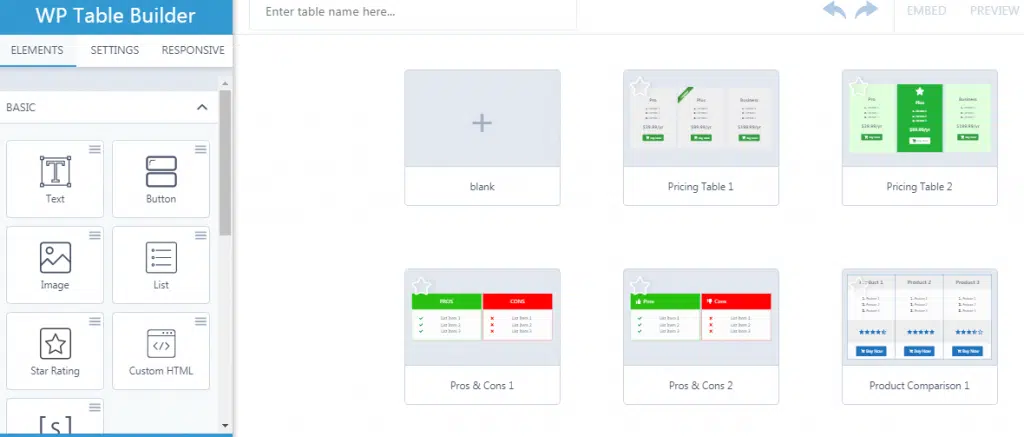
Here you will find some pre-built templates to make your work easier. You can start working on Pro and cons templates, Pricing policy templates, comparison templates, Brand style guides, and schedules without any hassle.
Creating Own Template
You can use any of the pre-built templates to customize your table. The most amazing thing about WTB is you can design your own template. Just like the following template, I have created for one of my posts.
Every element of WTB is highly customizable. You can change the template the way you love it.
How To Create Tables Using WTB
WTB has all the required elements you will need to design a beautiful table. Now let’s see how any newbie without any coding skills can start designing beautiful tables.
I will try to show you step by step how you can create beautiful tables for your content without any hassle.
Add A New Table
Simply go to the WP Table Builder to click on the “Add A New Table” Option. You will land on a beautiful interface like this-
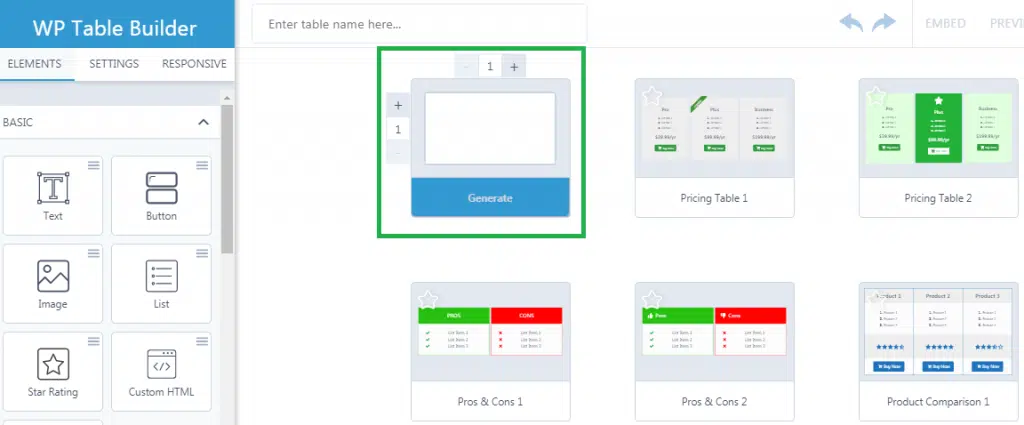
Select the blank template to generate the table as per your requirement. After generating an empty table it will look like this-
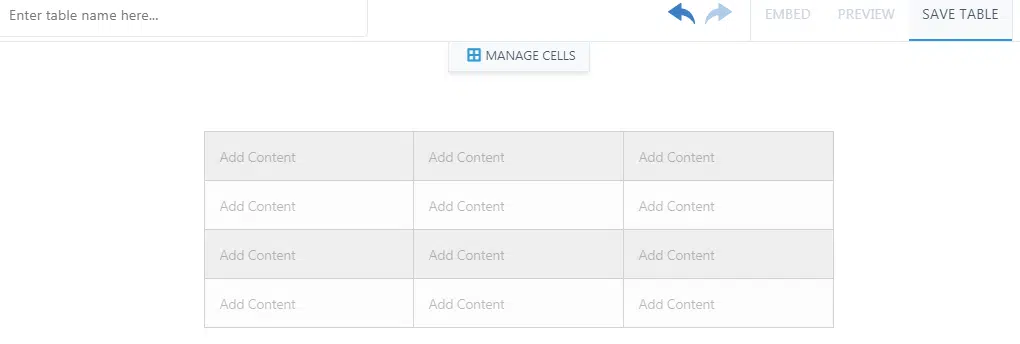
Now start playing with this blank table. Start design as you want to make it happen. You can see there are some elements like Embed, Preview, and Save.
Before start designing give your table a name in the “Table Name” area.
WTB offers a drag-and-drop solution. Now start drawing and dropping to play around. Here is your tool to start customizing.
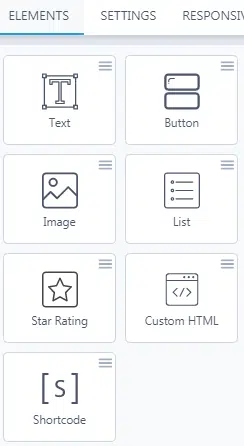
Simply drag and drop your required elements according to your design. Just like the following image-
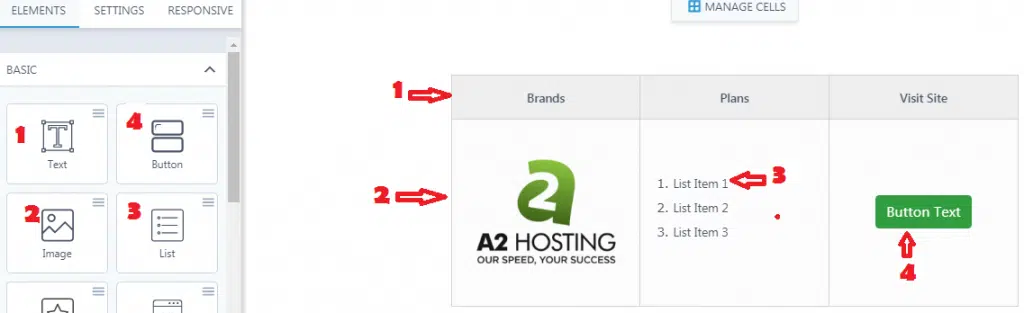
Once you have saved the table you will get a shortcode. Simply copy the shortcode and paste it anywhere on your posts and pages you want to show your table.
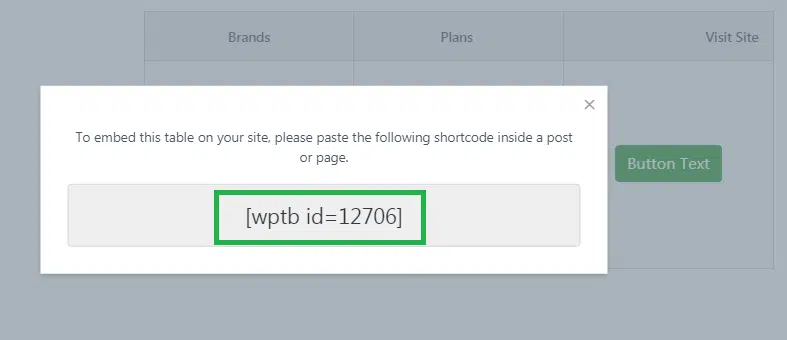
You can also find the shortcode from the WP table builder>> all tables option. This option contains all the table’s shortcodes you have created.
Imports/Export
Simply go to the Import/Export panel to import and export tables. You can do it by the use of a drag-and-drop CSV file XML or Zip file or by browsing and selecting an option.
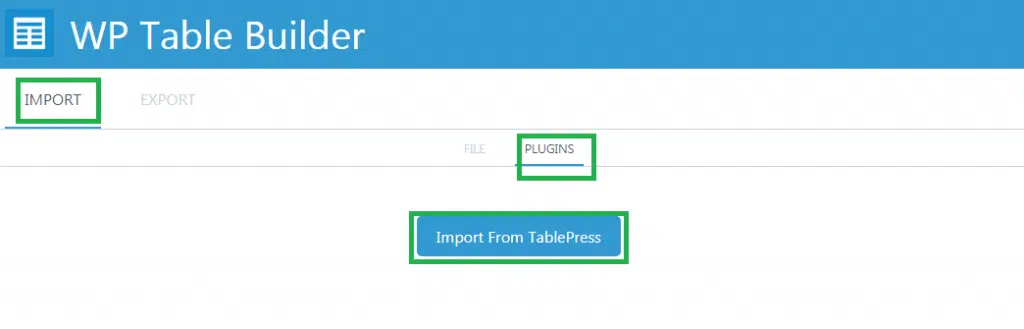
These features also offer import tables from other plugins like Table Press.
Use Other Pro Features
You already know how you can create amazing tables from a blank template and proper use of pre-built templates.
Now I will show some other features that can give your table a more professional look.
Let’s find out
Ribbons
If you wanna highlight particular products or services, you can use ribbons. You can highlight rows/columns in a table using ribbons and WTB brought to you five different types of ribbons to give your design a more professional look. These are-
- Corner
- Rectangle
- Bookmark
- Icon
- Side
You can change the Ribbon Type and Side in the General Tab.
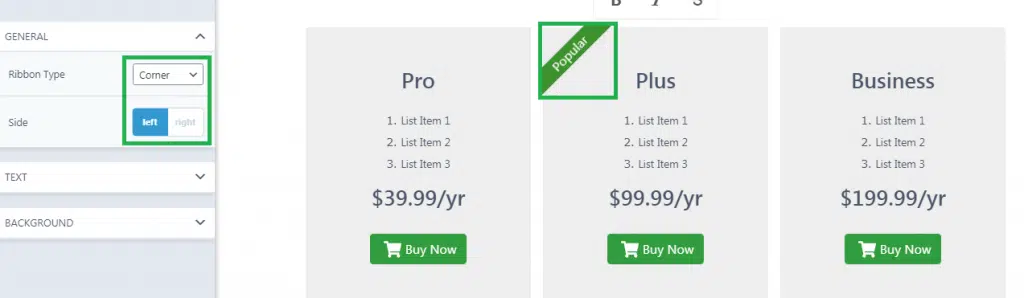
You can also change the background colour and text type in this category.
Text Icons
Icons make anything eye-catching. If there is a scope for adding text, it becomes more appealing.
WTB made it easier and easier for you. You can add text with the icons. You will also find this option in the General.
This is how it works and looks-
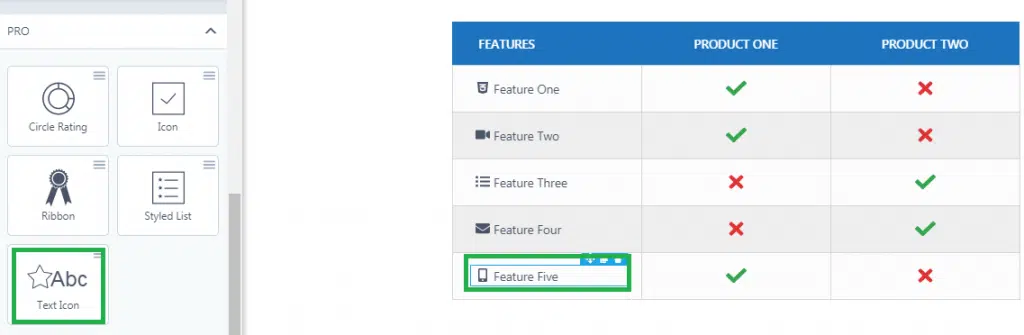
Icon Pro
You can make an attractive and eye-catching visual presentation using icons. WTB icon pro lets you customize it both on the styled list and text icon. This is what it looks like-
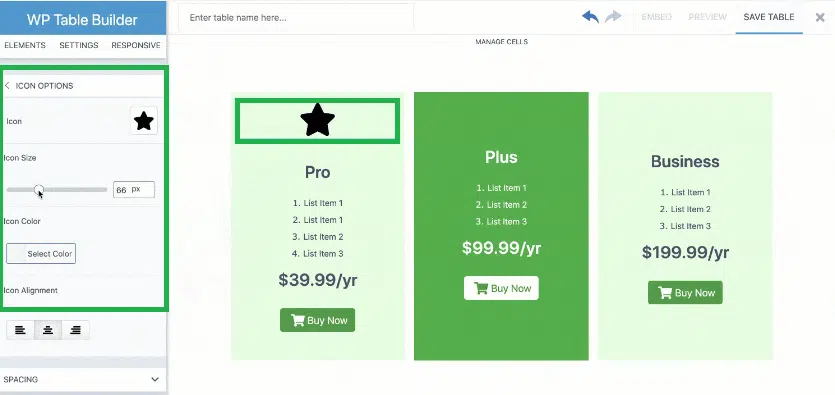
Circle Rating
You will get the star rating elements on the free version. If you wanna make your rating option more attractive, you can use circle rating elements.
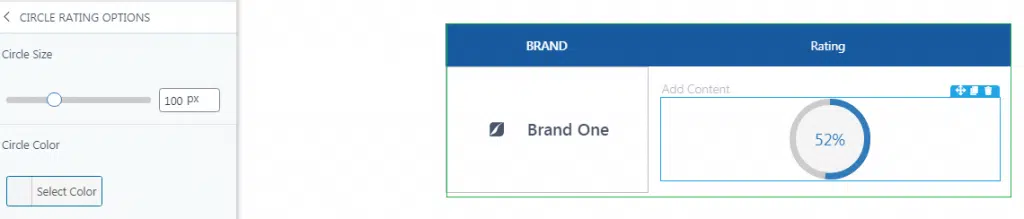
Styled List Pro
You can get the List element on the free version on WTB which is enough to create a simple list.
But if you want something more attractive and appealing list element, you can try Styled List Pro.
Let’s see what it looks like:
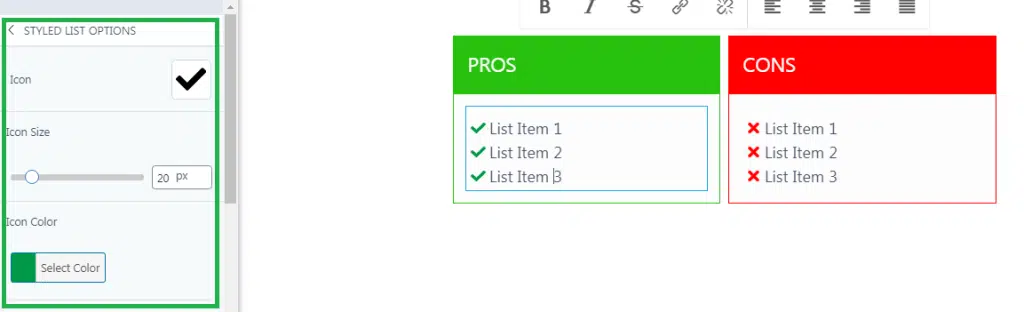
These are some forms of templates that you will need to boost your affiliate sales. You can customize your table the way you want.
The templates are highly responsive and your readers will love them once they see them on mobile. You can check the preview for your mobile, tablet, and desktop to design according to your reader’s devices.
WP Table Builder Pro Pricing
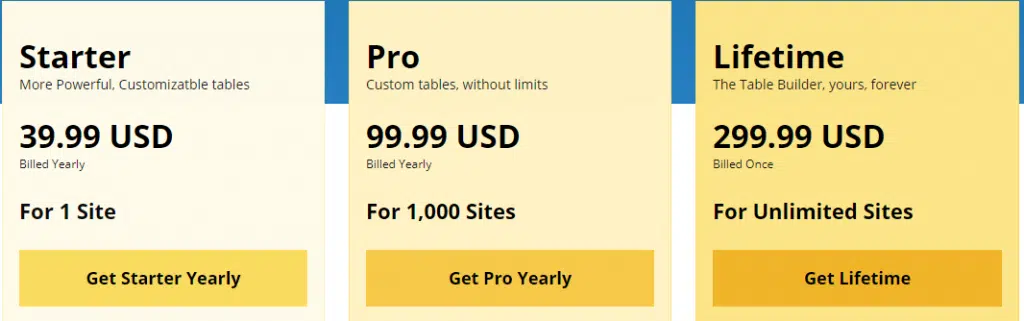
WP Table Builder is free but the premium one will cost you some money. They have three pricing policies-
1. Starter Plan For Single Site
2. Pro Plan For 1000 Sites
3. Lifetime Plan For Unlimited Sites
Key features
- 5 advanced elements
- Prebuilt templates
- Use your own tables as the template
- Full column/row duplication
- Drag & drop sorting/ordering
- Tooltips for list items
- Column/row separation
- Different border colours
- Padding & margin settings
- Set Empty Cells
- Priority support
- 1-year plugin updates
Each plan has the above key features. WTB is billed yearly. If you divide the starter plan by the 12 months, it costs $3.33/month. That is very reasonable. Spending only this tiny amount per month will have a great positive impact on your conversions.
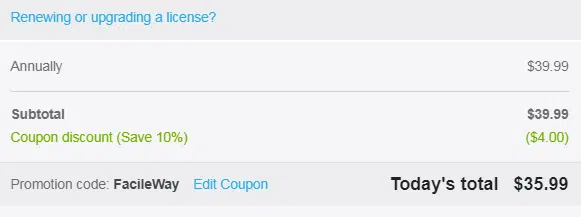
Use “FacileWay” as a coupon code to get a 10% discount.
Pros & Cons of WP Table Builder
Pros of WP Table Builder:
- User-friendly drag-and-drop interface.
- Customizable table styles.
- Mobile-responsive tables.
- Data import from CSV files.
- Addition of interactive elements.
- No coding skills are required.
- Compatibility with most WordPress themes.
- Free version available.
Cons of WP Table Builder:
- Complex tables may be challenging
- The Pricing is higher for beginners
Who is WP Table Builder Best For?
WP Table Builder is best for the affiliate marketer. Because sometimes the audience doesn’t have much time to read the whole article. At that moment they look for a summary where they will get a brief with the buying link.
WP table builder plays like a gem in that matter. Its eye-catching designs attract the readers to it and help to convert the customer.
Read other reviews also,
- Elementor Pro Review: Is It Worth Your Time & Money?
- Ultimate Blocks Review- Is This The No #1 Gutenberg Block Plugin?
- Astra WordPress Theme Review: Is It Really A Fast Theme?
- Missinglettr Review: Create Unique Auto Social Media Campaigns
- SEMrush Tutorial & Reviews: Ultimate Beginners Guide+Free Trial
- ProWritingAid Review: Is It Worth it? +20% Discount Code
Recommendations
If you are looking for my recommendation, WTB is highly recommended. Its eye-catching templates will amaze your audiences. A satisfied audience means an increase in conversions.

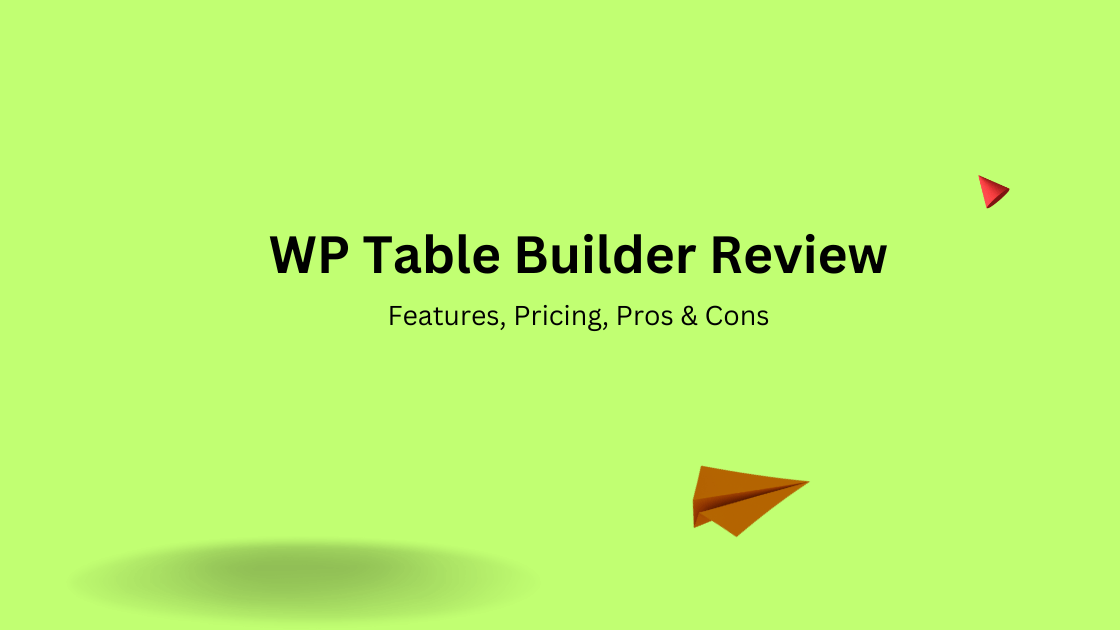
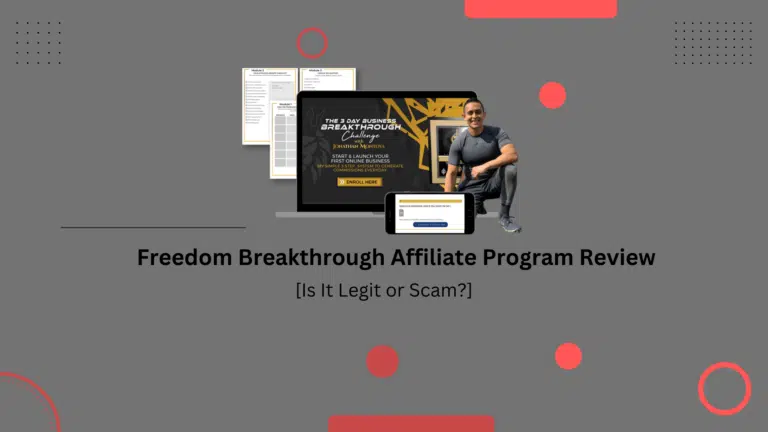
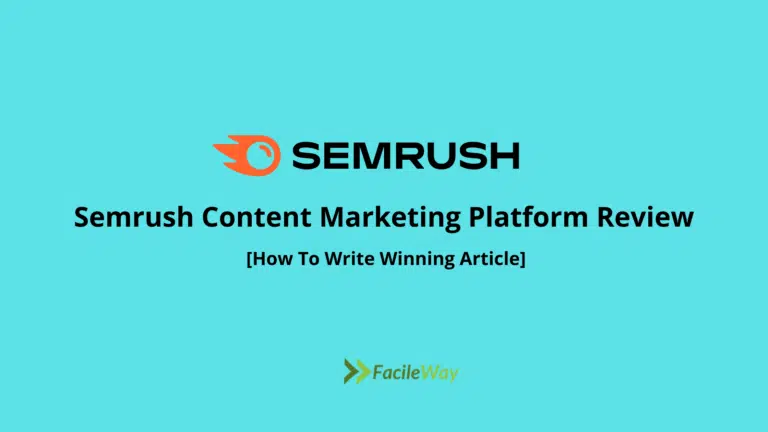
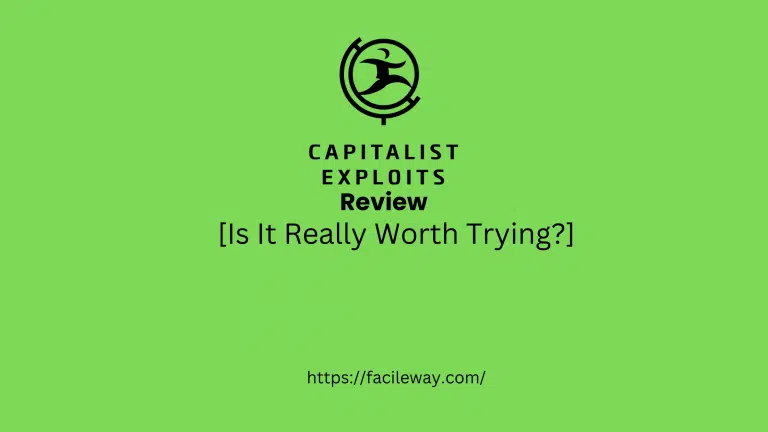

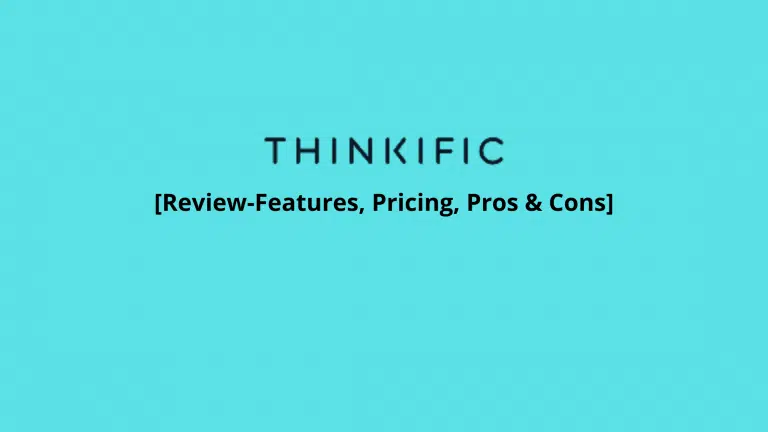

Hey Sayem,
After your review, I am also researching on the search engine your article is a 100% trustworthy blog. Wp table builder is the best table builder. It is used for easy understanding purposes.
Hey John,
Thanks for your appreciation!
Hey Sayem,
Thanks For Your Guidance. There are lots of experts who struggle with Wp Table Builder. Best Regards with good Explored Compilation. is this paid Tool Plugin or Free Tool Plugin?
Hey Mithun,
Thanks for your valuable feedback! WTB has both a free and premium version. I have reviewed the premium one.