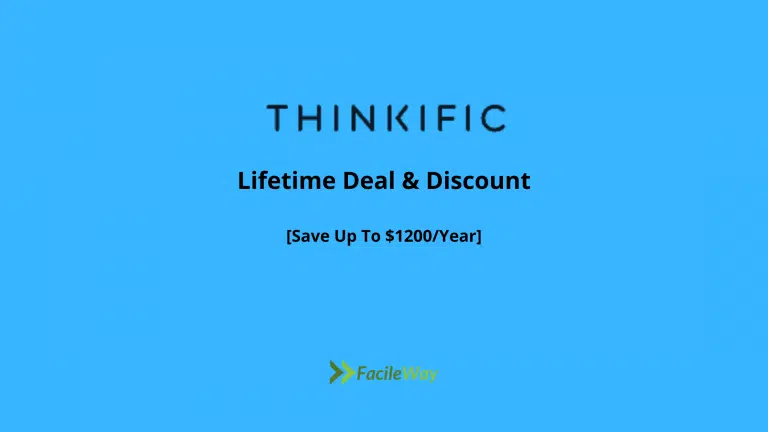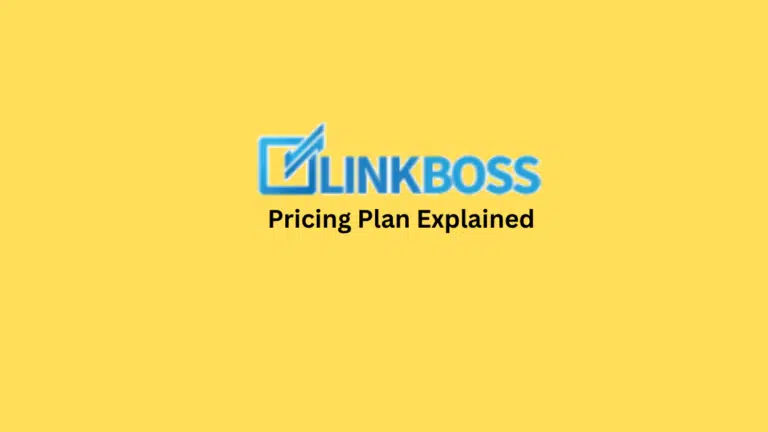Jasper AI Boss Mode→How To Speed Up Your Content Writing!
Do you want to write content for your business but have no time then learn to use Jasper AI Boss Mode.
Jasper Boss Mode allows you to write twice as much content in half the time using the power of artificial intelligence.
You can command Jasper AI exactly what you want it to write by unlocking Jasper Commands Jasper Boss AI Mode.
This AI tool unlocks more than just Jasper Commands. By enabling Boss Mode, you will receive several more benefits, which I will discuss.
I use Jasper Boss mode to help me crank out blog posts at a lightning-fast pace. It is even cheaper than hiring a virtual assistant or professional content writer.
In this blog post, you’ll learn how to use Jasper Boss Mode like a pro to create great content for your website or social media channels.
Are you ready to take over Jasper? Let’s begin!
- What is Jasper AI Boss Mode?
- Why You Should Try Jasper Boss Mode?
- Jasper Boss Mode Pricing: How Much Does It Cost?
- How to Use Jasper AI Boss Mode To Generate Long-form Blog Posts Faster
- How to Use Jasper Recipes With Boss Mode
- Jasper Boss Mode Tips and Tricks [Secret Command-List Revealed]
- How To Get Jasper Boss Mode Free Trial
- How To Get a Discount on Jasper Boss Mode Plan
- Jasper Boss Mode Vs Starter Plan
- Customer’s Review on Jasper Boss Mode
- Pros & Cons of Jasper Boss Mode
- Jasper Boss Mode Cons
- Conclusion
What is Jasper AI Boss Mode?
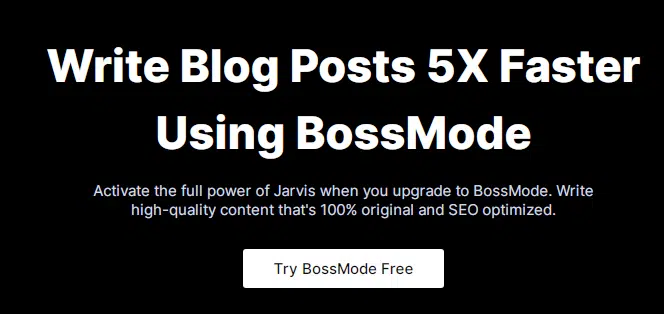
The Jasper Boss Mode is the most powerful package offered by the team at Jasper.ai. It allows you to become your boss of Jasper and turn Jasper into your personal copywriter.
The Boss Mode allows you to use Jasper commands, which allow you to write commands directly in the editor that Jasper will read and then produce high-quality content in seconds.
For example, you wanna create an intro for your blog post. Simply command to “Write an intro paragraph for this blog post”. Now Jasper will read your command and create AI content before your eyes within seconds.
Jasper Boss Mode has now made that scenario a reality.
Jasper Power Mode eliminates the need to switch between Jasper templates when copying and pasting multiple sections.
Jasper Boss Mode is worth the extra money that Boss Mode costs due to the amount of time it saves over the Starter plan. It makes sense!
Affiliate Disclosure: This Jasper AI Boss Mode article contains affiliate links. If you purchase anything using the links included here, I will get a small commission without any extra cost to you.
Read also: Jasper.ai Black Friday Deals
Why You Should Try Jasper Boss Mode?
Compared to the Jasper Starter Plan, Jasper Boss Mode offers even more premium features.
Jasper Boss Mode offers a variety of features.
1. Extended Lookback
Thanks to Boss Mode, Jasper can now read even more of your content before starting to write.
When you used the Starter plan before Boss Mode, Jasper could only read the prior 600 characters of your text.
Jasper can now read the previous 2000-3000 characters of your text before generating new AI output in Boss Mode.
What are the benefits of an extended look back?
- With the Starter plan, Jasper will repeat himself less (which would be more likely).
- Having read 4-5 times more content ahead of time, Jasper will create much more relevant content.
- Jasper will produce content for you faster because you’ll get higher-quality content that doesn’t repeat itself, so you will spend less time editing and more time allowing Jasper to create content for you.
2. Unlocked Compose Button
The next feature Jasper Boss Mode offers is an unlocked compose button.
Why is this important?
As a result, you can run Jasper indefinitely.
When you hit the Jasper compose button before Boss Mode, you had to make human edits and type some words yourself every single time. This slowed down the process quite a bit.
With Boss Mode, you can continuously hit the “Compose” button, running it over and over.
It is no longer necessary to make human edits between every run.
If you do this, Jasper can produce as many outputs as you wish and then you can go back through and make human edits as you wish, which will greatly increase your writing efficiency.
3. Jasper Commands
With Boss Mode, you can use Jasper Commands, which are one of the most powerful features.
As Jasper Commands, you can tell Jasper what you want the AI to write instead of saying “Hey Google,” “Hey Siri,” or “Hey Alexa.”.
Suppose you want to write a blog post about how technology is changing the world.
As an example, you could open the long-form assistant template and type, “Write an introduction paragraph about how to make money online.”.
To run the command on Mac, press Cmd + Enter. To run on Windows, press Ctrl + Enter. If you’re using Windows, you’ll see Jasper turn your command into a good introduction paragraph for your blog post about how to make money online.
There’s much more to it than that.
The Jasper Commands allow you to have Jasper assist you in writing an entire blog post in no time.
The Jasper Command can be used to create an intro paragraph, an outline, a conclusion paragraph, and all of your main content for your blog posts.
Jasper Boss Mode Pricing: How Much Does It Cost?
Jasper Boss Mode starts at $59/month and includes 50,000 words per month. It also gives you access to Jasper Commands.
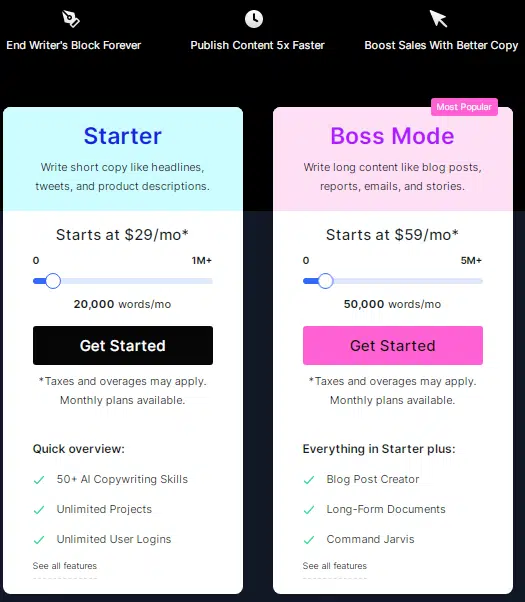
Here is a quick overview of each Jasper pricing plan:
1. Starter Plan
Jasper Starter plan starts at $29/month and includes 20,000 words generated each month. 50+ short-form copywriting templates are provided, but you don’t get access to the long-form assistant, which allows you to write blog posts and other long-form content.
2. Jasper Boss Mode Plan
Jasper AI Boss Mode begins at $59/month and includes 50,000 words. The long-form assistant gives you access to long-form templates, where you can write blog posts, social media posts, and other long-form content. Plus you gain access to Jarvis Commands and Jasper Recipes in addition to a 2000-3000 character look back.
How to Use Jasper AI Boss Mode To Generate Long-form Blog Posts Faster
Let’s get started with Jasper Boss Mode. You will learn step-by-step how to go from being a complete Jasper beginner to cranking out blog posts and other long-form content with Boss Mode in no time.
To access all the features Boss Mode offers, you will need to activate it on your account if you haven’t already.
1. Open Long-Form Assistant
The first step is to select the “Long-form assistant” template from the “Templates” section on the left sidebar of Jasper.
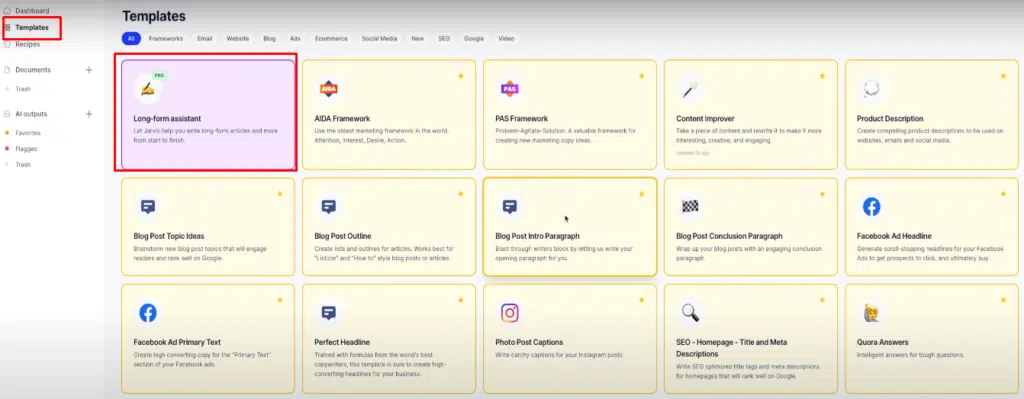
2. Create a New Document
Next, create a new document using the “Long-form assistant” template.
There are two options you’ll see on the screen:
- Start from scratch – Jasper AI templates and Jasper Command help you write any type of content.
- Blog post workflow – Everything you need to know about writing a blog post.
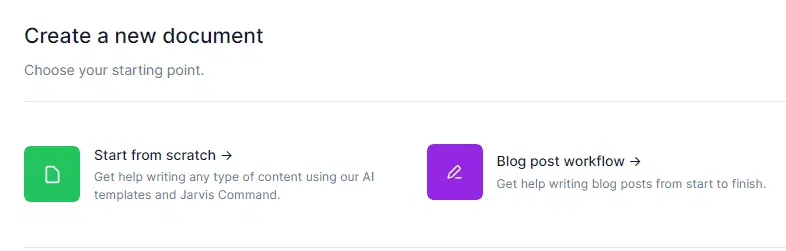
Starting from scratch, you’ll be thrown right into the long-form assistant editor and able to start writing immediately.
Upon selecting the blog post workflow option, you’ll be presented with some sections to fill out that will be automatically filled into the editor once you’ve finished setting it up.
3. Provide Jasper With Context
After creating a new document, the next step is to provide Jasper with context about what you’re writing.
Providing Jasper with quality input is very important since Jasper’s AI output is determined by the quality of your input.
You should fill out each of the sections on the left-hand side of your long-form editor to let Jasper know what you’re writing about.
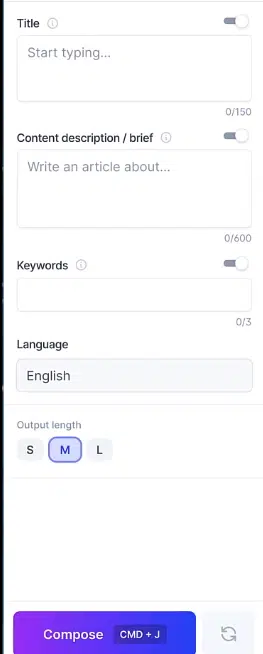
But wait, there’s more! You can tell Jasper, as the boss, to create information for each of these sections when you’re in Boss Mode.
Now let’s take a look at each section in the long-form editor sidebar and what it means:
- Title – This is the title of your document.
- Content description/brief – Jasper needs to know what you’re writing about here. Use your 600 characters wisely.
- Keywords – Using this will help you write better SEO-optimized content if you have your Jasper account integrated with Surfer SEO. Jasper will try to use the keywords you specify more often when he writes, which helps with SEO.
- Output length – When Jasper generates AI content, you can choose the output length he will use. You can select Shorter, Medium, or Longer.
Jasper will read your command within seconds and generate blog post titles directly in your editor.
Simply copy and paste your blog post title into the “Title” section of the left-hand sidebar once you’ve chosen one you like.
By using Jasper Boss Mode Commands, you can have Jasper create a content description or brief for you as well.
Write a content brief about [topic] using Jasper Commands.
Fill in your topic in the Jasper Command and run the Jasper Command.
Jasper will generate a content brief for you, which you can copy and paste into the “Content description/brief” section in the sidebar.
As discussed earlier in the section, if you want to use any keywords for SEO purposes, then please enter up to 3 keywords that you want Jasper to focus on when generating AI content.
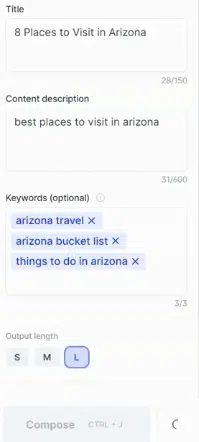
The use of keywords is optional, but they’re especially helpful if you’re using the Surfer SEO integration with Jasper to create SEO-optimized content.
One last note before we move on. See the on/off toggles above each section in the sidebar.
Jasper can read content that has these toggles on and will take that content into account when generating AI content.
Jasper won’t be able to read the content if the toggle is off, so he won’t take that into consideration when generating content.
You can do this especially if you want to leave out certain pieces when you write.
After Jasper has all the information he needs to create your long-form content, it’s time to move on.
4. Generate a Content Outline
An outline is always a good place to start when writing a blog post, a video script, or even a book.
When we create the main content, an outline can help Jasper and you focus on different sections at the same time.
Since we’re using Boss Mode, this step can also be completed with just one Jasper command.
These are some examples of Jasper Commands that you can use to create an outline based on the type of content you want to create:
- Create an outline for a blog post titled [title].
- Create a video script outline for a video titled.
- You should write a listicle on [the best ways to lose weight].
That’s all there is to it! Your copywriting assistant Jasper will whip up an outline in seconds when you run your command with Cmd + Enter.
The built-in text styling options allow you to highlight your outline headings as “H2” elements if you wish.
Your title can also be written at the very top of the editor and turned into an “H1” element.
Jasper won’t be affected by this. It is nothing more than a way for you as the user to better see your headings and break down your content.
Let’s say you’re creating a blog post with Jasper Boss Mode. You should have something like this so far if you’ve followed along with every step:
[Blog post title created by Jasper]
Blog Post Heading 1
Blog Post Heading 2
Blog Post Heading 35. Generate an Intro Paragraph
Regardless of whether you’re using Boss Mode to write a blog post, video script, book, or marketing email, all of these types of content deserve an excellent introduction.
In Boss Mode, intro paragraphs are easy to create with one simple Jasper command.
If your document’s title is at the very top, you can write the following Jasper Command below it and run it.
Example of Jasper’s Command to create an intro paragraph: Write an intro paragraph for the title above.
Thus, your long-form editor would look like this with an intro paragraph added by Jasper:
[Blog post title created by Jasper]
Write an intro paragraph for the title above.
Blog Post Heading 1
Blog Post Heading 2
Blog Post Heading 3
Jasper will create a compelling intro paragraph for you when you run the command.
Let’s move on to the next step!
6. Generate a Conclusion Paragraph
Jasper can also easily create a conclusion paragraph for your content as well, similar to the intro paragraph.
Conclusion paragraphs are especially useful when writing a blog post, but a good conclusion can also strengthen a video script, a book, or even an email.
One Jasper command can easily create a conclusion paragraph, as you have probably guessed.
Writing a conclusion paragraph for the content above: Write a conclusion paragraph for the content above.
You should now see this in your Jasper document editor:
[Blog post title created by Jasper]
[Intro paragraph created by Jasper]
Blog Post Heading 1
Blog Post Heading 2
Blog Post Heading 3
...
Write a conclusion paragraph for the content above.Run the Jasper Command and you’re done! Jasper will write a nice conclusion paragraph for you.
Perhaps you are wondering why we are writing the conclusion paragraph before writing all of the main content.
It’s a good question, but there’s a reason for it.
When you sign up for Jasper AI Boss Mode, you get a 2000-3000 character lookback, which is quite an upgrade from the Starter plan, which only gives you a 600-character lookback.
Jasper, who has more ability to read your content, is able to generate a better conclusion paragraph when he is able to read the document title, the intro paragraph, and the outline, which provides more context for your content.
It is unlikely that Jasper would be able to read a conclusion paragraph that is as good as yours if you have already written all the main content of your document.
It’s okay if you’ve already written over 2000-3000 characters in your editor.
After activating Power Mode, you can also add an excellent conclusion paragraph by using the “Blog Post Conclusion Paragraph” Jasper template.
- Jasper Power Mode should be activated
- The template for the conclusion paragraph of a blog post can be selected
- Describe your blog post in the following ways:
- The “Call to action” should be entered here
- Choose a “Tone of voice”
- Produce AI content
The final step is to generate the main AI content for your document by using Jasper AI Boss Mode. Here we go!
7. Generate Main Content
Jasper Boss Mode has allowed you to create a new document, provide Jasper with context about the content you want to create, create an outline of your content, as well as create your intro and conclusion paragraphs.
Now it’s time to create the main content!
The main content of your document can be generated using, even more, Jasper Commands.
The following highlighted lines can be added to your long-form editor if you’re creating a blog post with Jasper Boss Mode:
[Blog post title created by Jasper]
[Intro paragraph created by Jasper]
Blog Post Heading 1
Write a paragraph for the heading above.
***
Blog Post Heading 2
Write a paragraph for the heading above.
***
Blog Post Heading 3
Write a paragraph for the heading above.
...
[Conclusion paragraph created by Jasper]Here’s a little more information about what we’re doing.
Jasper Commands tell Jasper to write specifically about the headings in your document for all the lines labelled “Write a paragraph for the heading above.”.
I’ll explain what the asterisks do shortly.
The Jasper Commands wouldn’t necessarily need to be used if you didn’t want to.
Put your cursor on the line below your heading and then hit Jasper’s “Compose” button (Cmd + J for Mac, Ctrl + J for Windows).
Jasper will automatically generate content around the heading in the content above.
I mentioned earlier that one of the Jasper Boss Mode features is that you have an unlocked compose button.
You can therefore keep pressing the “Compose” button without having to provide any human input so Jasper can create as much AI content as you like.
Jasper is typically very good at creating relevant content. You may, however, experience some problems where Jasper repeats content or produces gibberish.
Jasper’s three-asterisk shortcode (***) comes into play here. A trio of asterisks in your Jasperlong-form editor tells Jasper not to read anything above those three asterisks.
You can therefore concentrate solely on Jasper’s headings by placing three asterisks above them.
In the long-form editor, you do not need three asterisks. You might want to experiment with using the three asterisks and not using them.
Jasper generally gets better results if I place three asterisks above my document headings and have him focus on each section one at a time without repeating anything.
You’ll need to add some finishing touches to your document written with Boss Mode after you’ve written the main content for each heading:
- Jasper shortcodes should be removed (for example, the three asterisks shortcodes).
- If you have any doubts about the information Jasper created, you should fact-check it and correct any errors.
- By incorporating humour, wit, and personalization into the content, you can give it your own spin
Gratulations! In no time at all, you went from a Jasper beginner to mastering the Jasper AI Boss Mode!
Think about how much faster you will be able to write knowing that Jasper AI will do all your writing for you.
How to Use Jasper Recipes With Boss Mode
Could you add all of these Jasper Commands to your editor automatically as templates that you could use regardless of the type of content you wanted to create?
We have a solution for you – Jasper Recipes!
Jasper Recipes are predefined workflows that contain Jasper Commands that make it easier to create content repeatedly.
All you need to do is run the commands and you’ll have most of your content ready.
Since Jasper Recipes utilizes Jasper Commands, you will need to have Boss Mode activated on your account. You won’t be able to access Jarvis Recipes if you’re only on the Starter plan.
Eventually, I’ll write an entire tutorial to teach you how to use Jasper Recipes, but for now, I’ll cover the basics in this Jasper Boss Mode guide.
In your dashboard, click on the “Recipes” tab to access Jasper Recipes.
You will then see a list of featured Jasper Recipes.
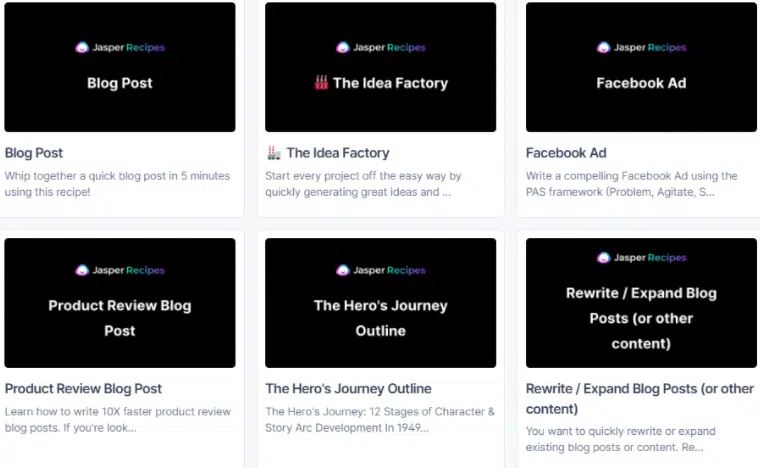
You can use Jasper Recipes with Boss Mode by hovering over the recipe and selecting “Open recipe.”
If the user has uploaded a video showing how to use the recipe, you’ll be taken to a page showing all of the predefined Jasper Commands in a box.
A Jasper “Blog Post” recipe, for example.

You can run the recipe by clicking the “Run” button.
The Jasper app duplicates the recipe and places it automatically in the long-form editor after you click the run button.
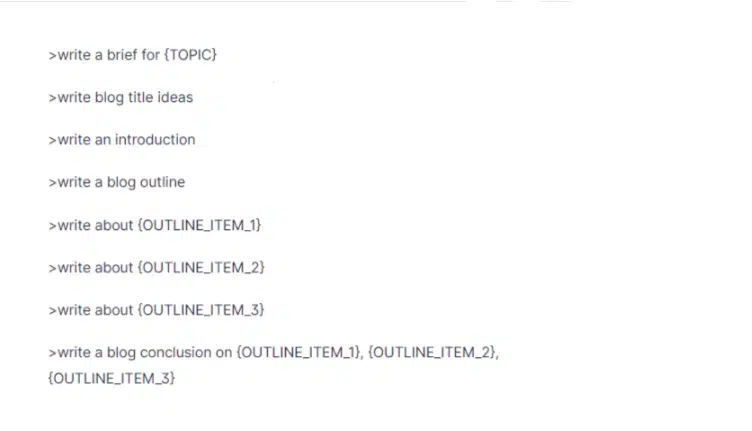
The last thing you need to do is to replace all variables that are enclosed in curly braces such as {TOPIC} with your topic, outline items, etc.
Use the keyboard shortcut Cmd + Enter on Mac or Ctrl + Enter on Windows to run each Jasper command, and watch Jasper AI write your content piece by piece.
Jasper Boss Mode Tips and Tricks [Secret Command-List Revealed]
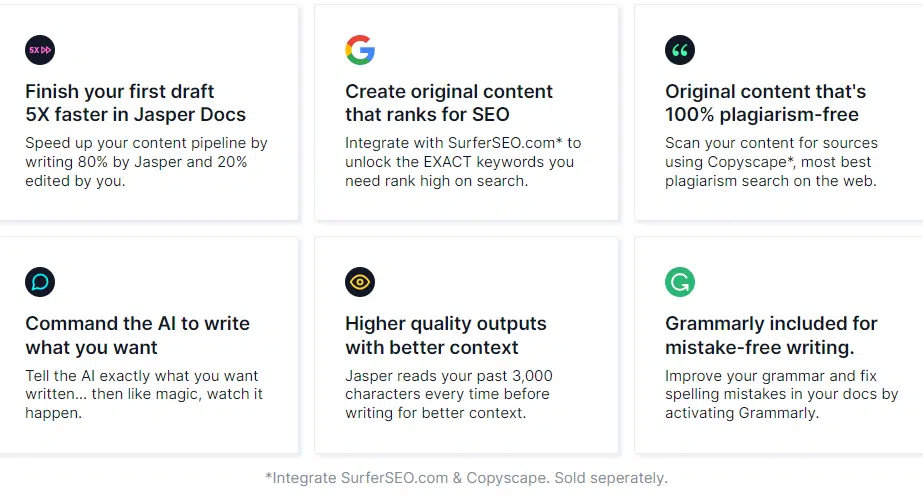
Here are some Jasper Boss Mode tips and tricks to make you a BOSS in Boss Mode!
Jasper Shortcodes
- Jasper’s long-form editor ignores content before three asterisks when three asterisks appear in a row. As a result, Jasper won’t produce duplicate content.
Jasper Keyboard Shortcuts
- Command + Enter: Run a Jasper Command. (Your cursor needs to be at the end of the command when you run it.)
- Command + Shift + Enter: Run Jasper Command and keep the Jasper Command visible on the page after running it.
- Command + K: See Jasper Command history so you can re-run previous commands.
- Command + J: Compose. Depending on the length you specify in the editor, Jasper will compose the output.
- Command + /: Re-run the last command. For example, say you compose some output and you don’t like it. You can use this command to have Jasper delete the content and generate new content.
- Command + Z: Undo.
These Jasper keyboard shortcuts are for Mac users. If you’re using Windows, replace ‘Command‘ with ‘Control.’
Boss Mode Jasper Commands
- You will need to activate Boss Mode on your account in order to use Jasper Commands in the long-form assistant template.
- Jasper Commands allow you to become Jasper boss mode and tell him what you want him to write.
- Jasper constantly learns new Jasper commands and gets better at understanding what you want to create every day
While there is a large number of Jasper Commands that Jasper understands, here are some Boss Mode Jasper Commands that are excellent depending on the type of content you want to create.
You can find them directly in the blog post editor or in the Jasper documentation.
Jasper Commands can be run by typing them out, making sure your cursor is at the end of the command, and then pressing the shortcut “Cmd + Enter” on a Mac or “Ctrl + Enter” on a Windows computer.
Blog Posts
- Write some blog post titles about [topic].
- Write a content brief about [topic or title].
- Write a blog outline for a blog post titled [blog post title].
- Write some FAQs about [blog post topic].
- Answer the question “[How much protein should I eat per day?]”.
- Write a blog post intro for the above.
- Make a list of [topic]. (ex. Make a list of auto manufacturers)
- Write a conclusion about the above content. (Likely to write a conclusion paragraph)
Ads
- Write some ad headlines for the product description above.
- Write ad copy about the product description above.
Videos
- Write some YouTube titles about [topic].
- Write a video script outline for a video titled .
- Write a video script intro for a video titled .
- Write a video script hook for a video titled .
- Write a video description for the above video script.
Marketing Frameworks
- Write a PAS for the content above. (Problem, Agitate, Solve)
- Write an AIDA for the content above. (Attention, Interest, Desire, Action)
- Write a BAB about the content above. (Before, After, Bridge)
Miscellaneous
- Rewrite the above to explain it to a 5th grader.
- Run Content Improver on the content above.
- Write a value prop for the company described above.
- Write some persuasive bullets for the content above.
- Write a feature benefit for a feature that does [feature description].
- Write a listicle outline for [the best ways to lose weight].
Jasper Transition Words
The key to getting Jasper to create the kind of content you want is to use transition words.
Imagine yourself as the captain of the USS Jasper. Jasper generates a lot of content, so chances are the ship will go off course if you aren’t steering it.
The AI-generated output Jasper produces, however, can be much higher in quality if you know how to guide it.
Jasper can be guided in the right direction with the help of transition words.
Some Jasper transition words would include the following:
- First of all…
- As a matter of fact…
- In other words…
- For example…
- In my experience…
- Some of the main benefits of [topic] are…
- Another example of [topic] is…
- Lastly…
- In conclusion…
- To summarize my point…
You’d be amazed at how much better your writing will flow when you use transition words when creating any type of content with Jasper Boss Mode rather than getting off course and producing a giant pile of garbage.
You can be even more specific with your transitions if you want Jasper to speak about something specific.
When considering [topic], [benefit 1] is very important, but [benefit 2] can also help greatly because of…” and then hit the “Compose” button and watch as Jasper produces excellent output related to the transition sentence you just used.
How To Get Jasper Boss Mode Free Trial
Now you know how to use Jasper Boss Mode to generate long-form blog posts. Jarvis AI offers an amazing opportunity to try their boss mode of 10,000 words. You will get 7-day free trial of Jasper AI Boss mode.
- Firstly, Simply go to this special link to the Jasper Boss mode landing page.
- Secondly, Sign up using your email & password.
- Thirdly, Select Jasper Boss mode as your content writing plan.
- Finally, Enter your card information and make the final payment.
How To Get a Discount on Jasper Boss Mode
You already know how you can write 10x faster with the Jasper AI Boss mode plan using Jasper Boss mode commands. I can share with you a simple hack using which you can save huge money on this writing tool.
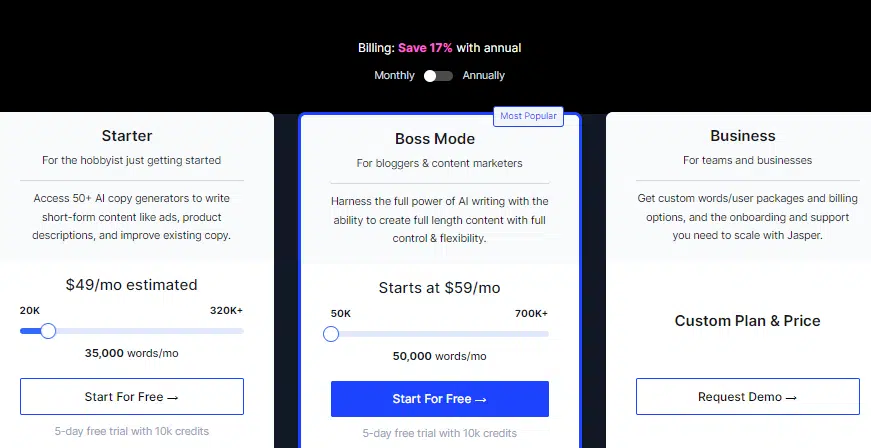
The regular pricing plan of Jasper Boss Mode is $59 per month. But If you switch the plan from Jasper Boss Mode Monthly plan to the Annual plan, you can get a 17% discount on your purchase.
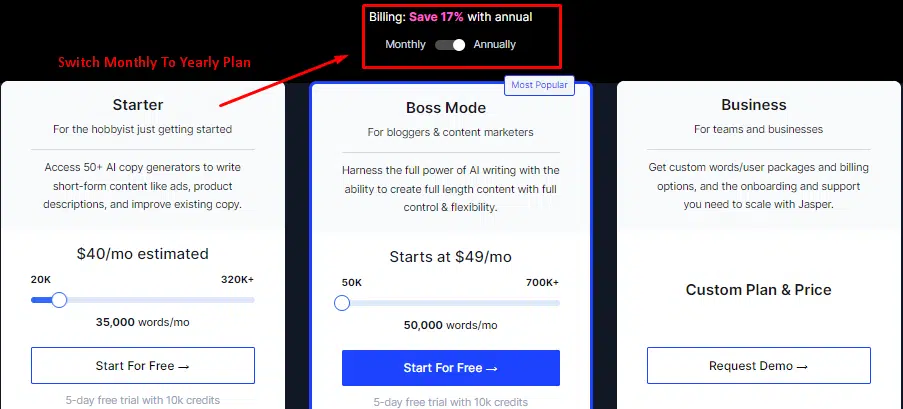
That means you can get the Jasper Boss mode plan only at $49 per month instead of $59 per month. $120 and up to $1200 per year.
Jasper Boss Mode Vs Starter Plan
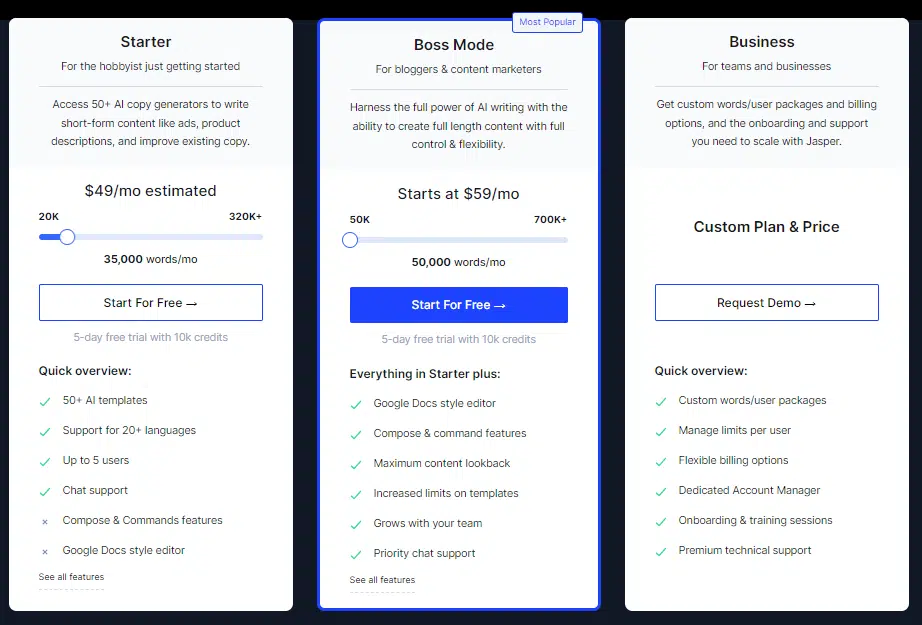
If you are confused about choosing the Jasper plan, I strongly recommend you get the Boss Mode plan to write long-form articles.
Here is the comparison between these two-
| Features | Boss Mode Plan | Starter Plan |
|---|---|---|
| Word count | 20,000 per month | 50,000 Per month |
| User Logins | 5 Users | 10 Users |
| Writing Length | Short Copywriting | Write long-form content |
| 50+ Templates | YES | YES |
| 25+ Languages | YES | YES |
| Chrome Extension | YES | YES |
| Documents | NO | YES |
| Jasper Commands | NO | YES |
| SEO Mode | NO | YES |
| Recipes | NO | YES |
| Plagiarism Checker Access | NO | YES |
| Grammarly | NO | YES |
| Pricing | $49/Month | $59/Month |
Customer’s Review on Jasper Boss Mode
You can check the real review on Jasper Boss mode on the world’s number #1 review sites. Here is a screenshot for you.
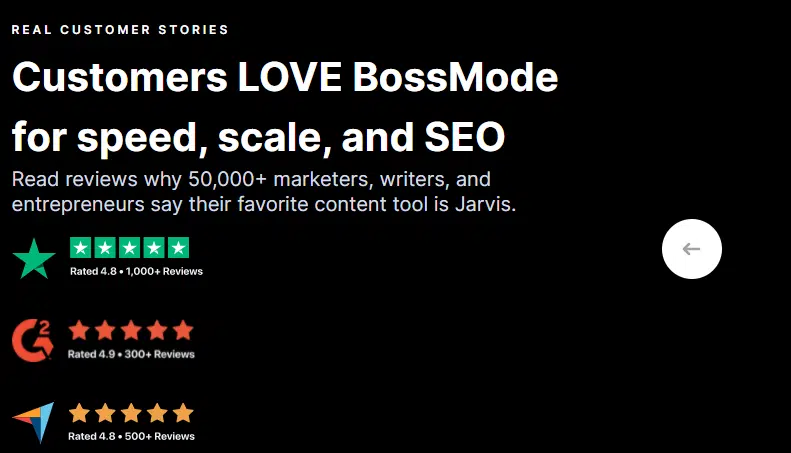
Pros & Cons of Jasper Boss Mode
Jasper Boss Mode Pros
- Write long-form blog posts instantly with commands
- Write & edit your content in documents
- Integration with Surfer SEO tool
- Access to Plagiarism checker
- Grammarly access
- Fast response with customer support
- Revision history
- Easy-to-understand interface
- 50+ copywriting templates
- 25+ languages support
Jasper Boss Mode Cons
- The price is not affordable for everyone
- The command sometimes creates irrelevant content that is fine for any AI tool.
Read also:
- Jasper AI Mastermind Review-How To Make $0-$100k/Month
- ShortlyAI Review: Does it Write Better Than Jasper?
- ShortlyAI Free Trial: No Credit Card is Required
Jasper AI Alternatives
1. Ink Editor
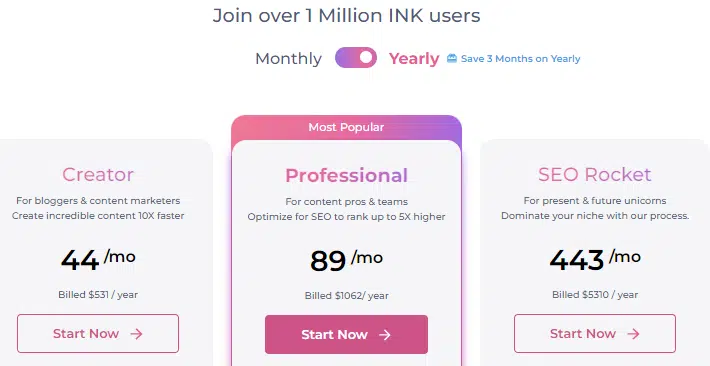
INK Editor is a software application that combines the functionality of a writing tool with artificial intelligence (AI) and search engine optimization (SEO) features.
It is designed to help writers create high-quality, engaging content that is optimized for search engines.
One of the main features of INK Editor is its AI-powered writing assistant, which helps writers improve their grammar, style, and vocabulary.
The tool uses natural language processing (NLP) algorithms to analyze the text and provide suggestions for improvement, such as suggesting alternative words or phrases, highlighting grammatical errors, or offering style recommendations.
2. Shortly AI
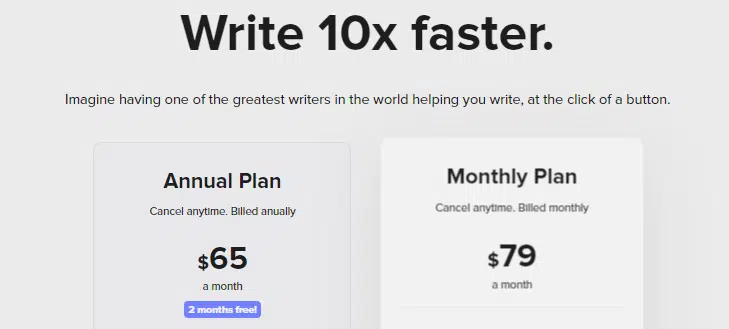
Shortly is a writing tool that uses artificial intelligence (AI) to help writers create high-quality content more efficiently.
It is designed to assist writers with a variety of tasks, including generating ideas, improving grammar and style, and optimizing content for search engines.
ShortlyAI may also offer a range of other writing tools and features, such as the ability to collaborate with other writers, organize and manage content, and integrate with other productivity tools.
Overall, ShortlyAI is a powerful tool for writers who want to create high-quality content more efficiently and effectively.
FAQs→Jasper Boss Mode Plan
1. How Many Word Limits do I Get On the Jasper Boss Mode Plan?
The Boss Mode plan word credits start with 50,000. You can increase the credit limit by scaling the higher plans.
2. How Much Does Jasper Boss Mode Cost?
You can grab this powerful plan only at $59 per month with 50,000 words credit. You can also increase the credit limit as your requirement grows.
3. How Many Characters Does Boss Mode Read Above The Cursor?
Jasper can produce higher-quality content than other AI writing tools. Because it reads 2000-3000 characters above the mouse where you have kept the cursor in your documents.
4. Does Jasper Produce Unique Content?
Japer uses the world’s best scanner Copyscape to detect plagiarism content. So you can stay relaxed it produces 100% original and plagiarism-free content for your readers.
5. Does Jasper Offer Any LTD?
Jasper does not offer any lifetime deal. So if anyone promoting anything using Jasper’s lifetime offer or LTD, try to avoid the article. That is not legit.
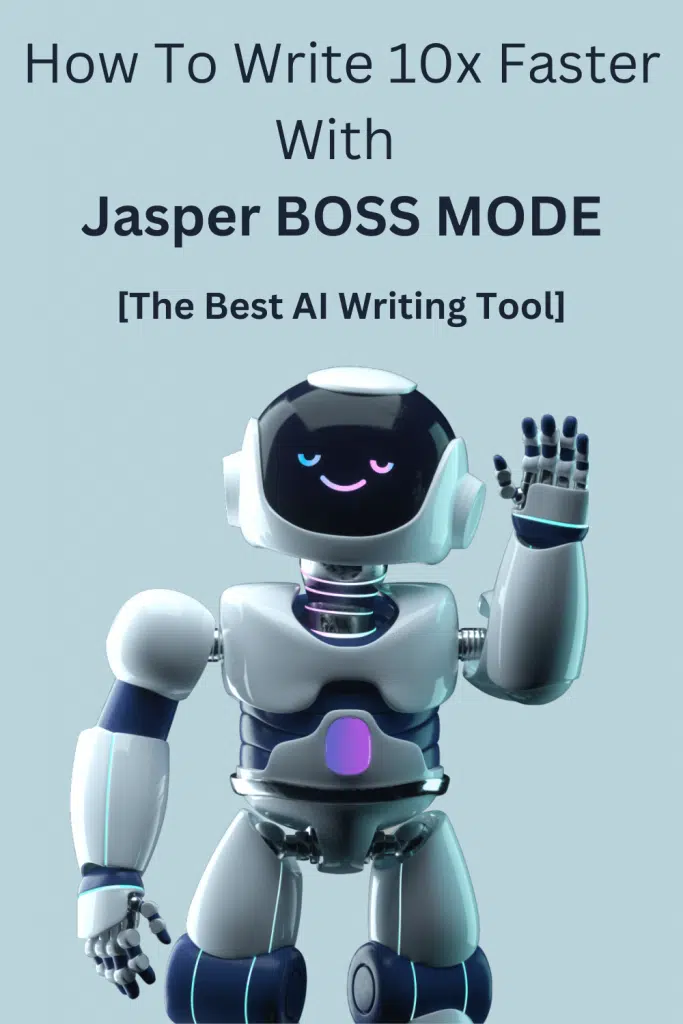
Conclusion
My friend, your mission has been accomplished! It is my hope that this tutorial helped you learn how to use Jasper AI Boss Mode to write faster.
You’ll be able to create blog posts, video scripts, marketing emails, or even books in no time after you learn how to use Jasper Boss Mode!
Do you wanna take the risk-free test? Grab Jasper 10,000 words of free credit without hitting your bank! So what are you waiting for? Try Jasper yourself and let me know!
Can Jasper Boss Mode help you become a better writer? What did you think of this Jasper Boss Mode tutorial? Share your thoughts below!

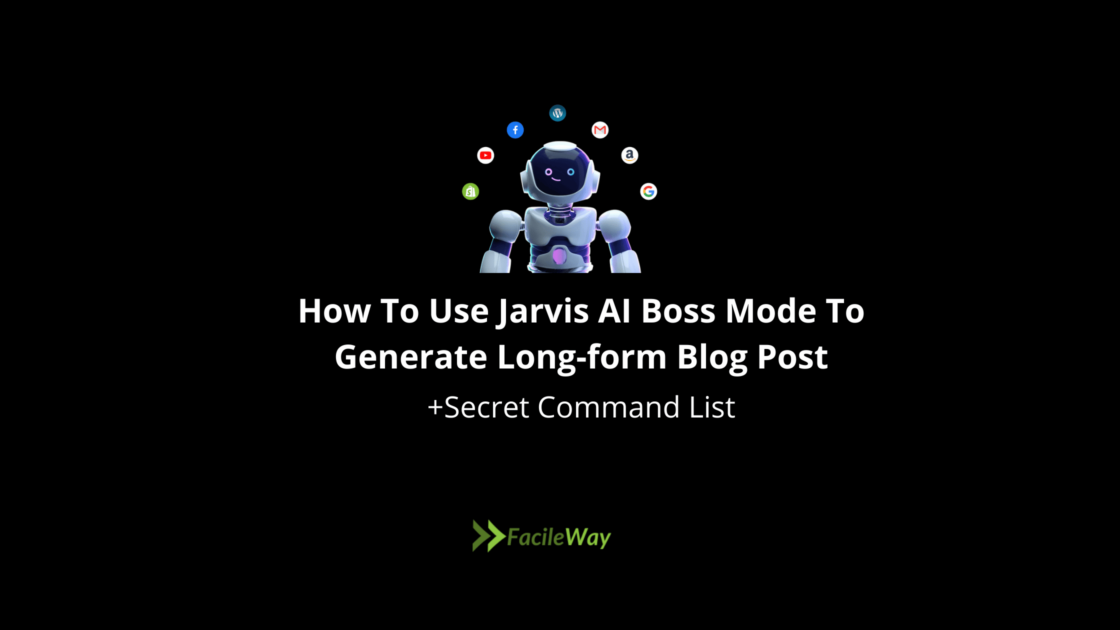
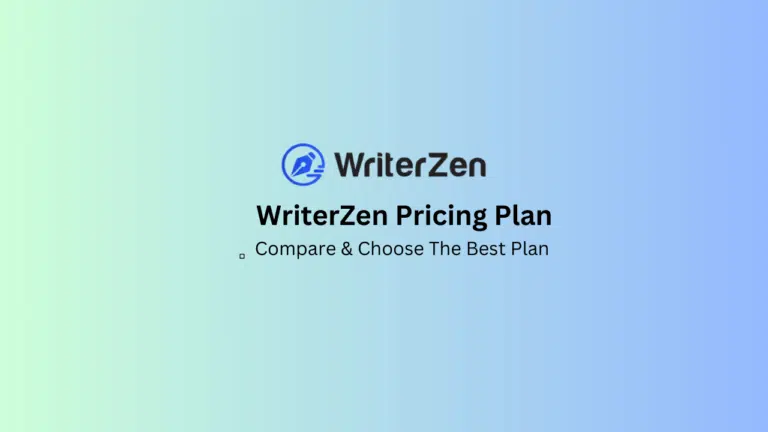
![20 Best WordPress Plugins For Blogs In 2024 [Updated]](https://facileway.com/wp-content/uploads/2022/01/best-WordPress-Plugins-For-Blogging-Websites-768x432.png.webp)