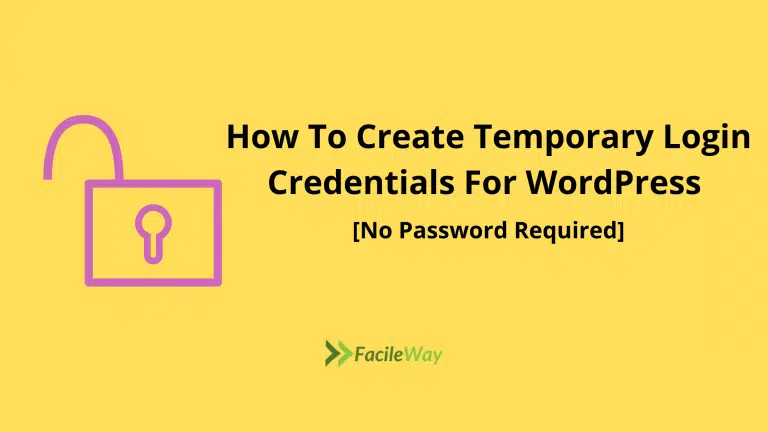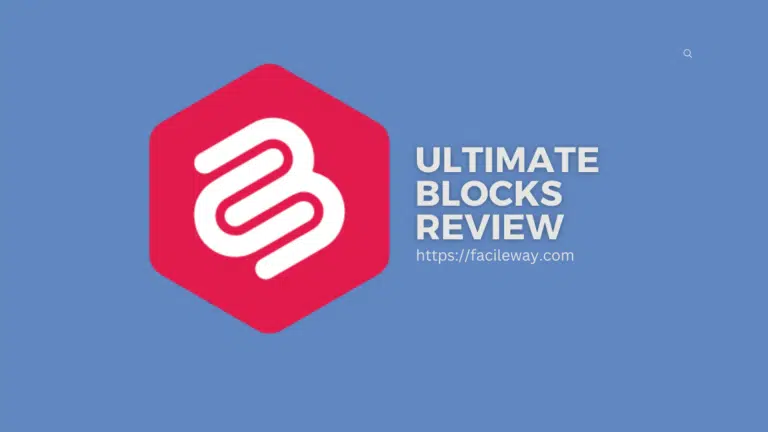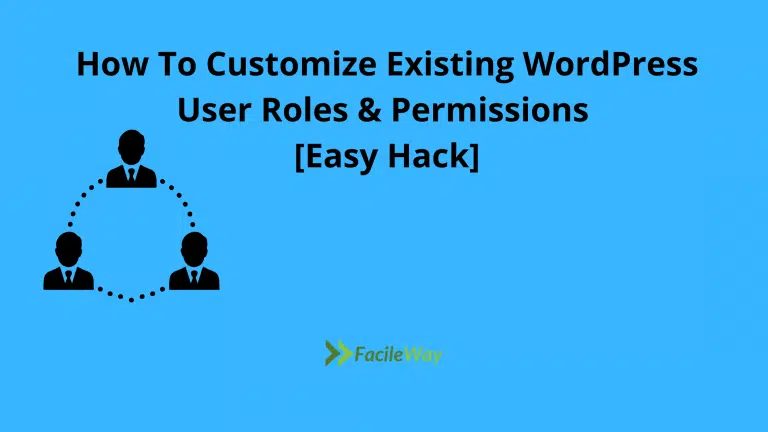How To Install WordPress Plugins-Step By Step Beginner’s Guide
If you are already running a WordPress site, you know how to Install WordPress Plugins.
But when you have just started a WordPress blog, it might be challenging for you to install WordPress plugins.
This content is totally for the newbie who has just started their WordPress site and doesn’t know how to install WordPress Plugins to increase site productivity.
What Are The WordPress Plugins?
WordPress plugins are application that increases the functionality of a WordPress website.
If you need anything from designing your website to adding functionality, there is a plugin for you.
You can add new features to your WordPress site by adding new plugins. Everything on this site is customized with plugins. If the website builder I use to design my site is a WordPress Plugin.
You can create a contact form, slideshow, shopping cart, and so on using WordPress Plugins.
How To Install WordPress Plugins
There are thousands of WordPress plugins available with thousands of amazing features. If you need a site with increased functionality, the importance of the plugin is too high.
In this guide, I will show you step-by-step how to install WordPress plugins on a WordPress site.
Things to consider before learning Plugin Installations:
If you are using WordPress.com, you can not install the plugin. Many of the FacileWay readers say that they don’t see the plugin option on their WordPress site.
It’s because they are using WordPress.com which has some limitations. If you wanna install WordPress plugins and enjoy unlimited new features, you have to start a self-hosted WordPress blog.
If you are yet to start a self-hosted blog, don’t waste your time. The cost of a self-hosted WordPress blog is not a thousand dollars. You can start at a very minimum cost.
Now let’s start how to install WordPress Plugins-
Install WordPress A Plugin Using the Search Option
Using the search option is the easiest way of installing a WordPress Plugin. The disadvantage of this feature is the premium plugins will not be found in the WordPress Directory.
Simply visit Plugins>> Add New page on your WordPress Admin Area.
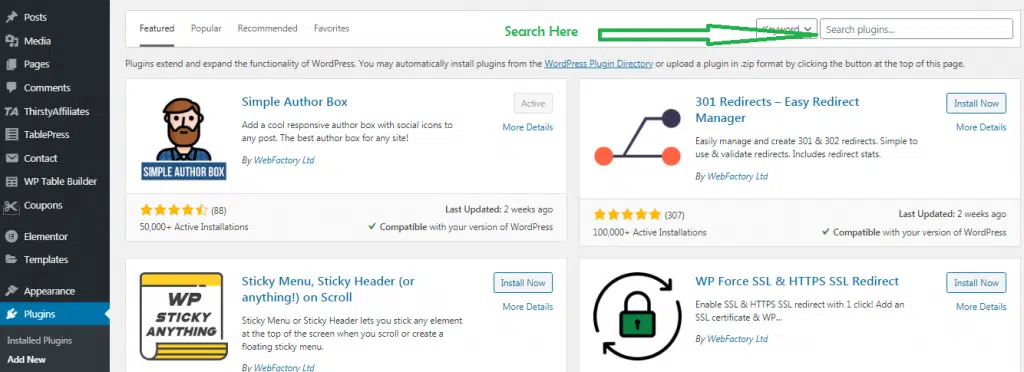
You will see an interface like the above screenshot. Now search for the plugin by entering the plugin name or the functionality you are looking for.
You will tons of plugins related to the functionality or the name you are looking for. You will see the listings as the following image.
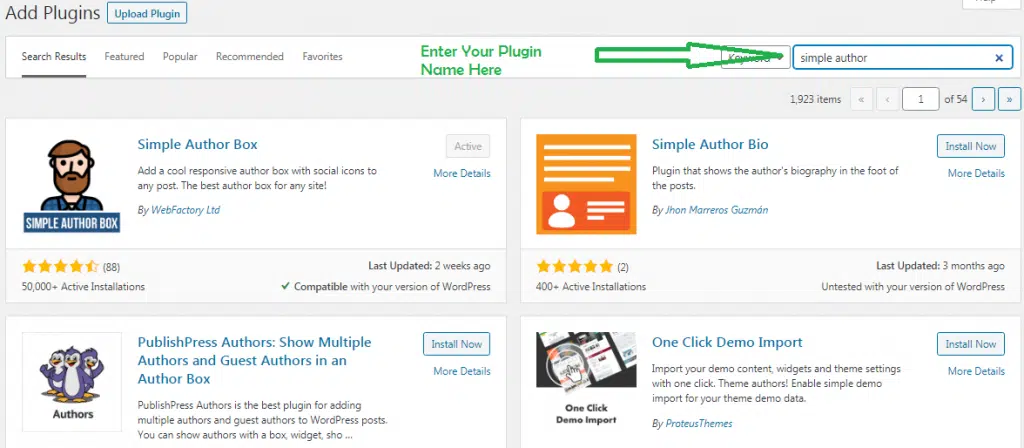
Here you can install the plugin that is best for your requirement. For example, We were looking for a Plugin for an author bio and We have got a plugin for that feature.
Now I will click the Install Now Tab to install the plugin. After installing the plugin, WordPress will tell you to activate it.
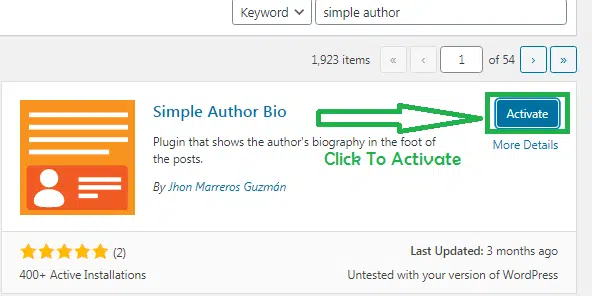
Don’t forget to activate it after installing the plugin. Otherwise, it won’t be functional.
Well done! You have successfully installed your first-time WordPress plugin. The next step is configuring the setting of that particular plugin.
The different plugin has different type of setup. We will not cover this topic here. You can do it yourself for sure. If you can’t there is tons of tutorial on the air. I am sure you can figure that out!
How To Install WordPress Plugins Using Plugin Upload Option
You will not get any paid WordPress Plugin listed in the WordPress Plugin Directory. You can not install premium plugins using the above-mentioned method.
That’s why WordPress offers the option to install premium WordPress Plugins. In this method, I will show you how you install premium WordPress Plugins.
The first thing you need to do is download the plugin from the source. The plugin will be a zip file.
Note: If you are thinking of using the free plugin with an anonymous source using the upload plugin, this is not recommended. Because free plugins from the anonymous source are not secured.
Now let’s come back to the point.
Go to the Plugins>>Add New Page. Then click on the “Upload Plugin” option to upload your zip file of the premium plugin.
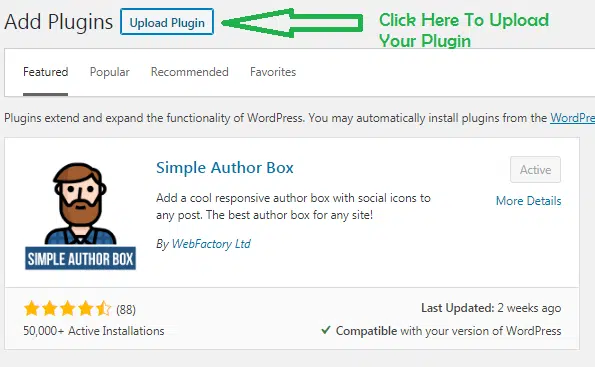
You will see the plugin upload form here. Click to “choose file” and select the plugin file you downloaded on your computer to upload to your WordPress site.
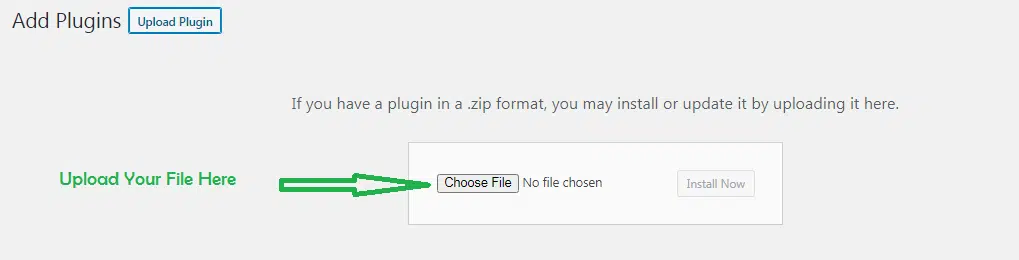
Once you have selected the file, click on the “Install Now” option to start installing the WordPress Plugin.
WordPress will start uploading the file and install it for your site. It will show a success message like the following image once the installation is done.
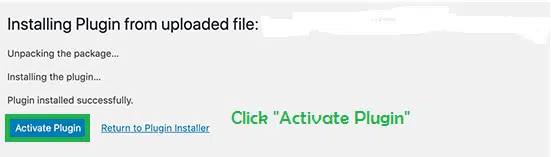
Now activate the plugin to start using it.
Now it’s your turn to configure the Plugin setting. The setting option varies for each plugin. We are not covering this topic here.
How To Install WordPress Plugins Manually Using FTP
FTP is the abbreviation of File Transfer Protocol that allows uploading files from a computer to a WordPress site.
If you wanna use FTP, you will need an FTP client which is a desktop app that helps to connect your computer to your WordPress Hosting account.
This method is not beginner-friendly. I would recommend my readers try the rest of the two methods. As you have to be a little bit techy to use this method.
Start Installing WordPress Plugins Manually
Firstly, you need to download the WordPress plugin’s zip file. Now you need to extract the zip file on your computer.
Create a new folder with the same name as the plugin zip file after extracting it. You need to upload this folder manually using an FTP client.
If you do know have an FTP username and password, contact your WordPress hosting provider and ask them for the username and password.
Once they have given you the username and password, open the FTP client on your computer and connect your website with the FTP client using the login details provided by the hosting provider.
Once you have connected the FTP client with your website go to the /wp-content/plugins/folder on your website. Now upload the extracted folder to the/wp-content/plugins/folder on your web server.
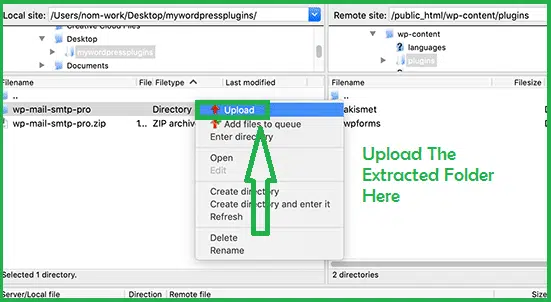
Once you have uploaded the files, visit the WordPress admin area and go to the Plugins option. You will see here your uploaded plugin here on the plugin page.
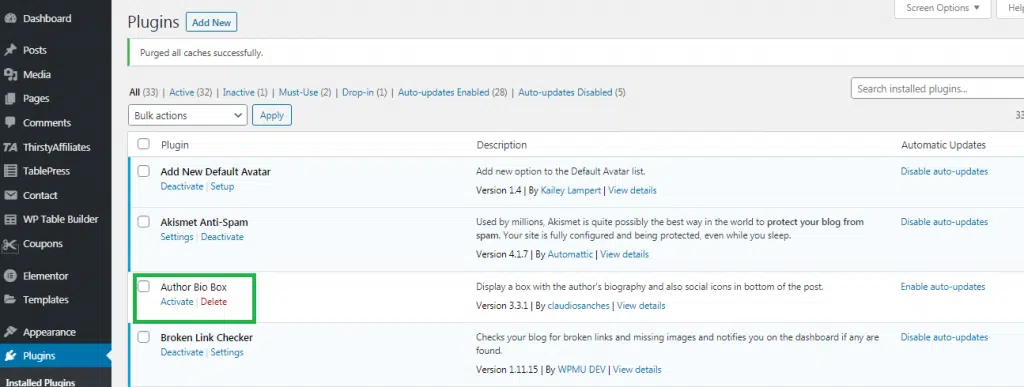
Now activate to start using the plugin. Now it’s your turn to configure the Plugin setting. The setting option varies for each plugin. We are not covering this topic here.
Conclusions
Installing WordPress plugins is the easiest task on a WordPress Site. I hope now you know how to Install WordPress Plugins to your WordPress website.
If you loved this post please share and let your friends know how to install WordPress Plugins to the WordPress site.

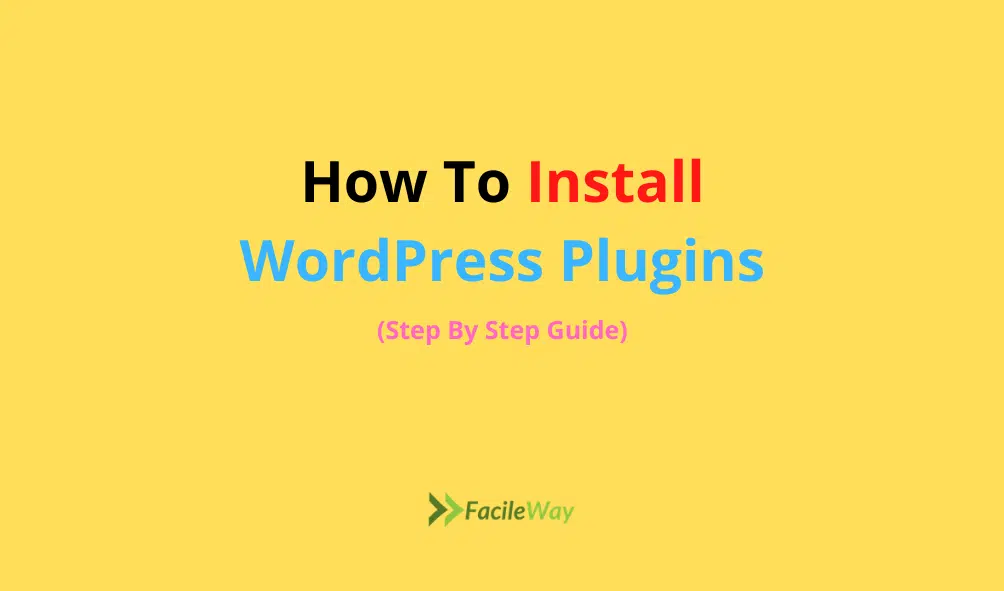
![20 Best WordPress Plugins For Blogs In 2024 [Updated]](https://facileway.com/wp-content/uploads/2022/01/best-WordPress-Plugins-For-Blogging-Websites-768x432.png.webp)
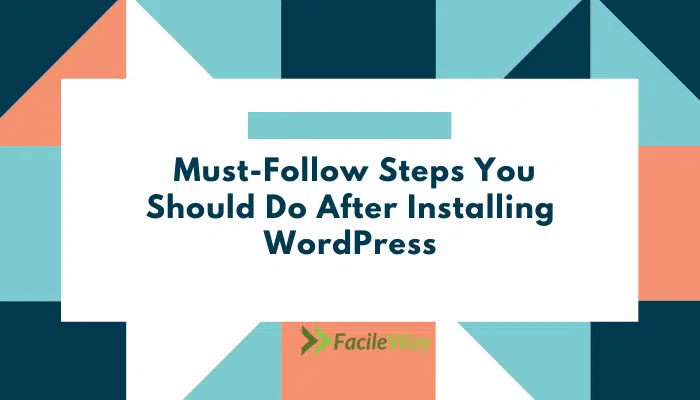
![7 Best WordPress Ad Management Plugins 2024 [Free & Paid]](https://facileway.com/wp-content/uploads/2023/01/7-Best-Ad-Management-Plugins-768x432.png.webp)