How To Install Google Analytics Using MonsterInsights 2024
Are you interested in installing Google Analytics for your WordPress site? It is crucial for your success to know how visitors interact with your website.
Google Analytics provides you with FREE traffic statistics, the best way to understand your audience.
In this article, we will discuss why Google Analytics is critical and how to easily install it when building a WordPress website (step by step).
Let’s begin by examining why Google Analytics is important and how it can help your business. After that, we will show you how to install Google Analytics using MonsterInsights.
Why is Google Analytics Important for Bloggers?
After starting a blog, the first priority is getting traffic and subscribers. Using Google Analytics, you can make data-driven decisions. Check this out:
Who Visits Your Website?
In this section of analytics, we learn the geographic location of your audience, which browser was used to access your website, what screen resolution was used, if JavaScript or Flash was enabled, and the language the user used.
We can use this data in many different ways, and it is extremely useful. Using your audience data for a custom design will ensure that your site is suitable for your audience.
If most of your users don’t have Flash support, then you should not incorporate the Flash elements into your website. Make sure your design is compatible with screen resolutions smaller or equal to 1280 if most of your users use that resolution.
What People Are Doing On Your Website
Your website can show you where visitors are going on your site, how long they stay on it, and what your bounce rate is (the percentage of visitors leaving your site after just one visit).
Your bounce rate can be reduced and your page views can be increased with this information. Moreover, it allows you to identify your most popular articles as well as articles that aren’t performing well.
When Do People Visit Your Website?
If you know when most people visit your site, you can publish a post during those hours. You can schedule your post to coincide with that time zone if that is not your own.
What Are Your Traffic Sources?
The analytics section of the dashboard shows you which sources referred users (for example: Search Engines, Direct Links, Referral links from another site). You can also see the percentage of visitors who came from each of these sources.
Each of these categories is broken down by Google analytics. It shows you whether it was Google, Yahoo, Bing, etc. that was the source of your most traffic. When you look at the breakdown of referral sources you can see which sites need the most improvement.
For your Facebook audience to feel special, you must provide exclusive Facebook content. Consider partnering with that website (guest post exchange or something else) if you see that that is one of your main referral sources.
How Do People Interact With Your Content?
You can monitor how your website’s content is interacted with by utilizing Google Analytics. You can see how many users clicked on which link on your website.
To determine what works best for your objectives, you can create content experiments in Google Analytics to run A/B split tests.
If you see how your users interact, you can design your content accordingly. You can determine which strategies work for your site by finding out the answers to the questions above. Keeping your eyes on the numbers that matter will enable you to make data-driven decisions.
Read also: MonsterInsights Discount Code-Save $480!
How To Sign Up For Google Analytics Account
All you need to sign up for Google Analytics is a Google or Gmail account. Follow the step-by-step instructions below to sign up for Google Analytics.
The first step is to sign up for Google Analytics. Google account login will be required. Use your Google or Gmail account if you already have one. The other option is creating a Google account.
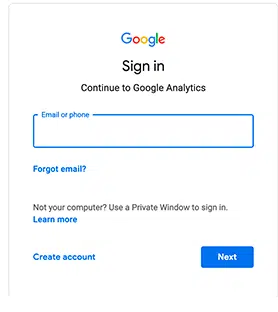
After you log in to your Google account, you will be prompted to a screen like the one below. You can sign up here for Google Analytics with your Gmail account. The next step is to provide a username. If you want to use the name of your business internally, you can do so.
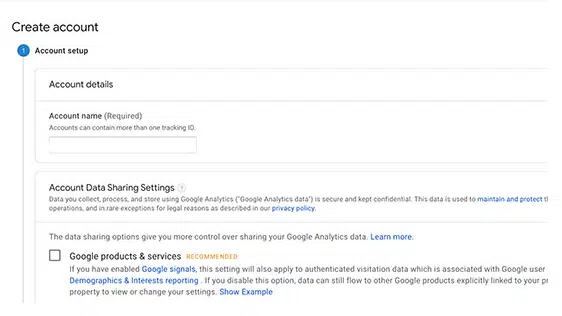
The next screen will give you the option of choosing between a web browser, an app, or a web browser and an app. Be sure to choose ‘Web’
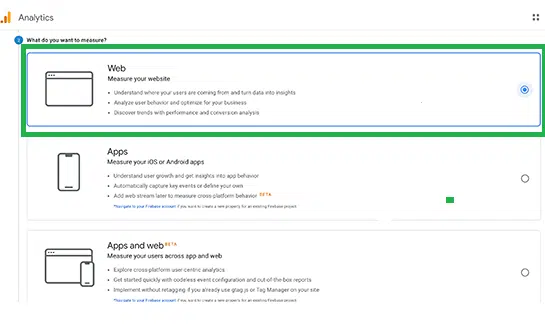
In the next step, you must explain the name of the website, the URL, the country, and the time zone.
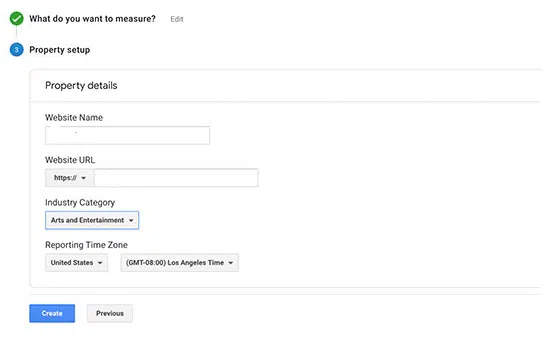
To continue, simply click the Next button after you have entered these details. To accept these terms, click ‘I Agree’ when you are presented with them.
Next, the Google Analytics tracking code will be presented to you. If you are using the method below, you’ll need to paste this tracking code into your WordPress website.
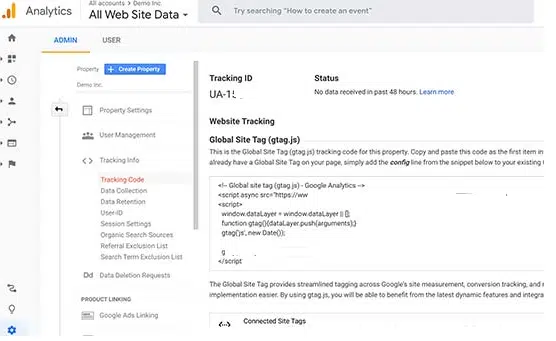
The code can also be copied by leaving this tab open in your browser and switching back when needed.
As soon as you have installed the analytics code on your WordPress site, you may need to revisit the analytics browser tab.
Let’s take a look at how to install Google Analytics using MonsterInsights in WordPress now that you’ve set up your Google Analytics account.
How To Install Google Analytics Using MontsterInsights
The most popular Google Analytics plugin for WordPress is MonsterInsights. Bloomberg, PlayStation, Zillow, and over 3 million other websites use it and the number of users is increasing.
Adding Google Analytics to WordPress is by far and away from the easiest method (for beginners or experts alike). MonsterInsights is available as a paid premium plugin as well as a free version. The free version of MonsterInsights will be used in this tutorial.
If you want advanced features such as E-commerce tracking, Ad tracking, Author tracking, etc., you can get the MonsterInsights Pro version. It is the same process for setting them up.
Now let’s get started.
Installing and activating the MonsterInsights plugin is the first thing you should do. Visit our WordPress plugins installation guide for more information.
Insights will appear in your WordPress admin menu once the plugin has been activated. You will be taken to the MonsterInsights setup wizard when you click it.
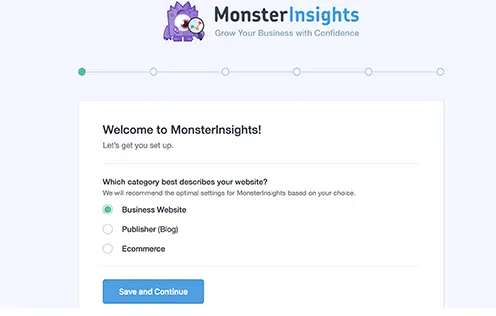
The first step is to choose a website category (a business website, blog, or online store). Click the ‘Save and Continue’ button after selecting one. Once you have clicked the ‘Connect MonsterInsights’ button, you will be directed to MonsterInsights.
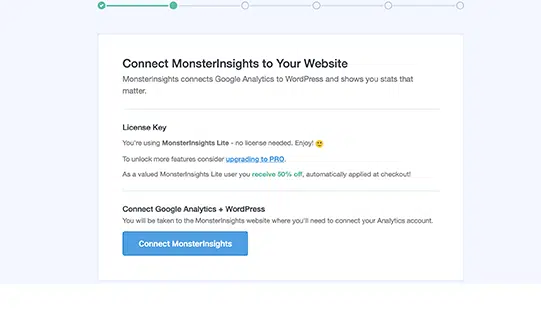
In the pop-up that appears, you will be prompted to sign in to your Google account or, if you already have one, select one from the list.
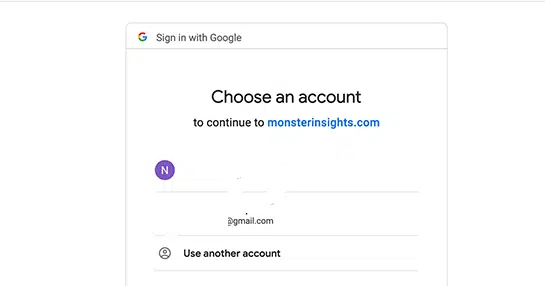
The next step is to allow MonsterInsights to access your Google Analytics account.
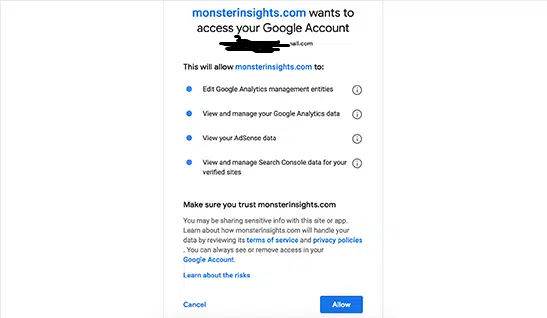
Continue by clicking ‘Allow’. Choosing a profile to track is the final step. In this section, select the website you want to connect to and then click the complete connection button.
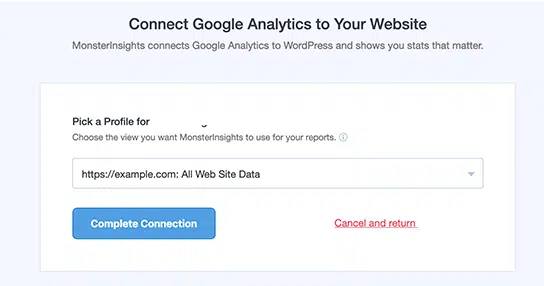
Google Analytics will now be installed on your website by MonsterInsights. A set of recommended settings will be presented to you after that.
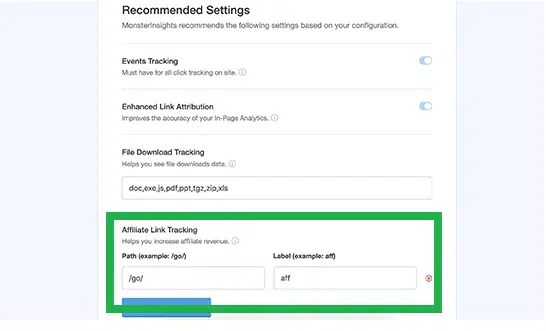
Most websites would work with the default settings. You’ll need to add your affiliate link path if you’re using an affiliate link plugin. Google Analytics will now be able to track your affiliate links.
Save your settings by clicking the Save and Continue buttons.
After that, MonsterInsights will display paid add-ons that you can access if you upgrade to PRO. If you want to skip this step, you can click on ‘Save and Continue’.
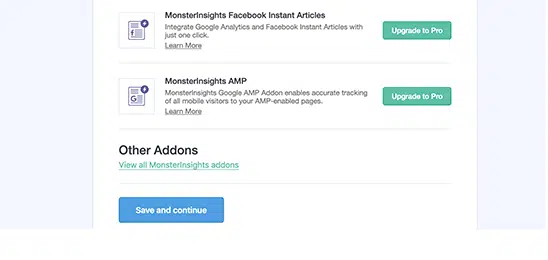
Your Google Analytics reports can be viewed within your WordPress dashboard with MonsterInsights. Visit Insights » Reports to see a summary of your analytics data.
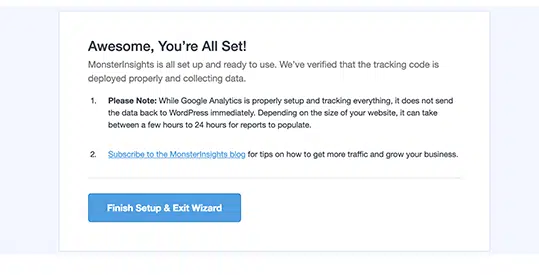
You can also show your most popular content with the popular posts add-on to increase traffic and pageviews.
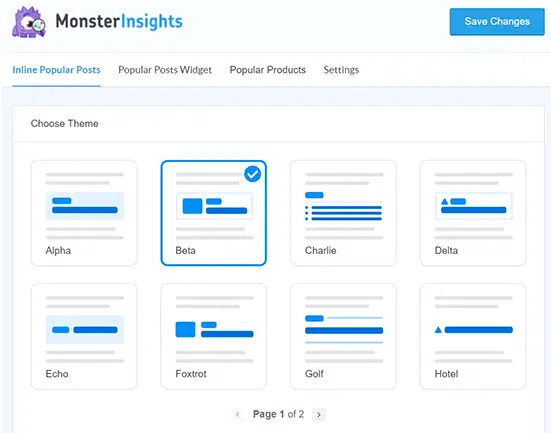
If you use an online store, it can also add your top-performing products to blog posts at the end of each to increase sales.
Conclusion
Google Analytics is essential for anyone involved in digital marketing. This tool can be used to measure the performance of your website and your marketing campaigns.
You’ll be able to measure ROI and better understand your audience. If you don’t have it, you’ll be sailing the ocean without a compass and map (which means you will get lost).
I hope now you know how to install Google Analytics using MonsterInsights. If you love this article, please share it with your friends and let them know, how they can easily install Google analytics using MonsterInsights without any hassle.

![How To Install Google Analytics Using MonsterInsights [Step By Step Guide]](https://facileway.com/wp-content/uploads/2021/06/How-To-Install-Google-Analytics-Using-MonsterInsights-Step-By-Step-Guide.png.webp)
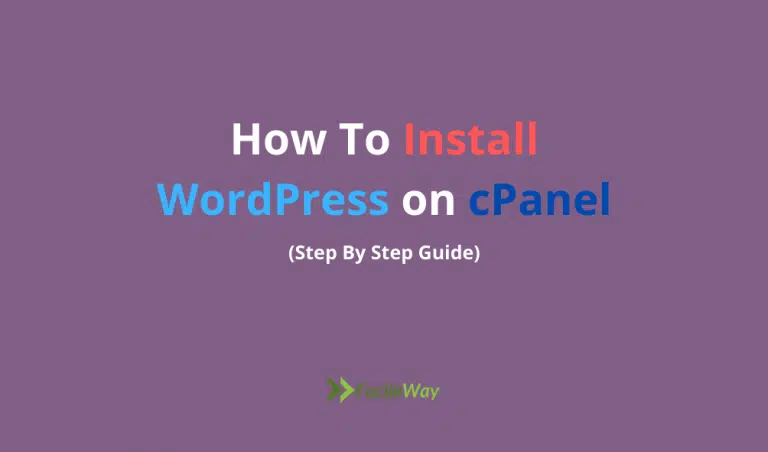
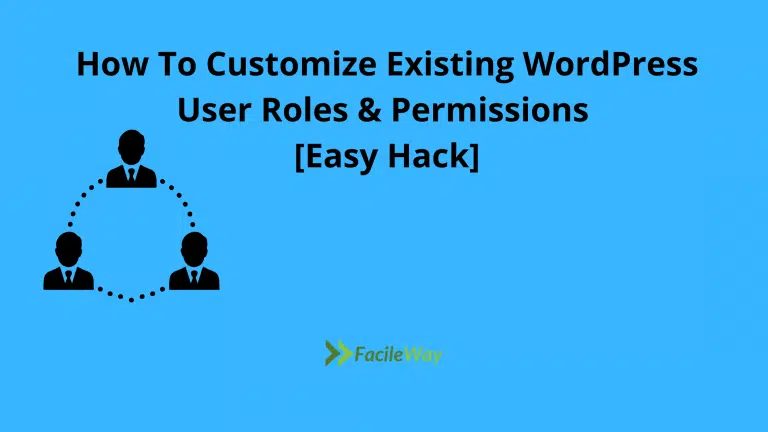
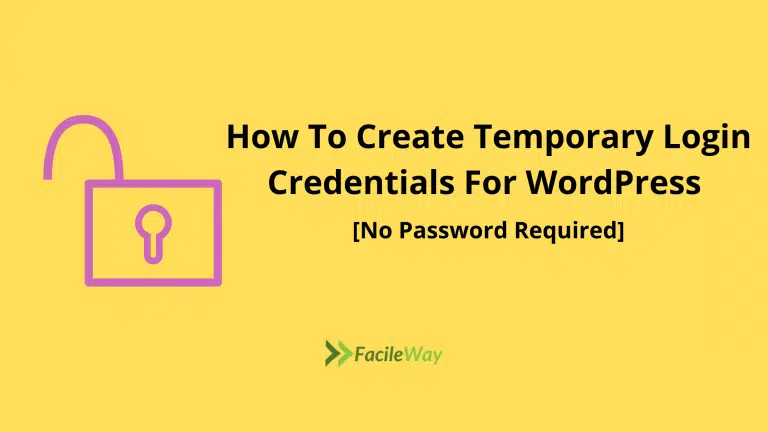

![5 Best Free WordPress Author Box Plugins [2024 Edition]](https://facileway.com/wp-content/uploads/2021/01/Free-WordPress-Author-Box-Plugins-To-Add-Author-Bio.png.webp)
![How To Backup A WordPress Site For Free [Step By Step]](https://facileway.com/wp-content/uploads/2021/05/How-To-Backup-A-WordPress-Site-For-Free-14-768x432.png.webp)