How to Add an Author Info Box in WordPress Posts [Easy Hacks]
Do you wanna learn how to add an author info box in WordPress posts? You are at the right place!
The author bio is a small informational section where anyone can display information about the author and add social media profiles, etc
Nowadays many WordPress themes allow adding an author info box in the WordPress posts by default.
Sometimes some of those themes may not have built-in features or you wanna change their appearance in the bio section.
In this article, I will try to show you different ways to add an author info box to WordPress posts.
What Is The Author Info Box?
The author info box is the section where the readers get an idea about the author. Where the author can add their websites and social media profiles and add biographical information.
The author bio box helps the readers to know whose creative affords are responsible for the post.
Why You Need To Add An Author Info Box In WordPress Posts
When the readers see the actual person behind the content, it helps to build credibility and strength the site’s authority.
It’s okay to add just an about me page for a single-author WordPress blog. If you are thinking of running a multi-author WordPress site, you should add an author info box below every blog post.
It helps to know more about the individual authors on your blog. It also helps the author to contribute and interact with the readers.
How To Add An Author Info Box In WordPress Posts
WordPress is considered as the best website builder because of its flexibility and customization options.
There are tons of plugins that can help you to add an author info box in WordPress posts.
We will show you the default method here as different author bio plugins have different methods.
How To Add An Author Info Box In WordPress Posts Using Default Theme
You can display your author bio if your WordPress theme is built with an author information box below each article.
All you need to do is simply go to the User>>All Users options from where you can edit the users you want or add a new user.
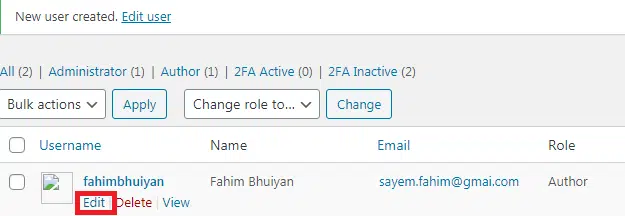
You can edit the author bio here where you can add links to the author’s social media profiles.

You can scroll down to the “Biographical Info” section to add the author’s bio. You can also use Elementor to create an author’s bio.
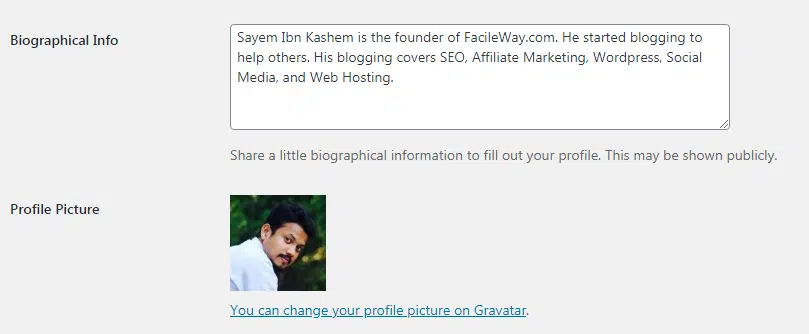
The author’s profile photo will be fetched with Gravatar automatically. You can also upload a photo if you want.
Don’t forget to save the changes.
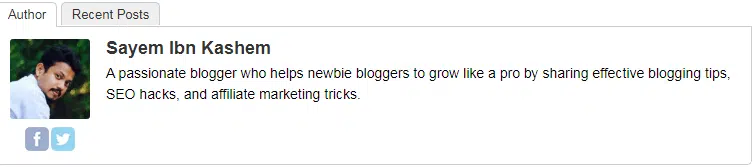
Now the author bio will be shown below for each article of the particular writer.
You can also use the free Author Bio Box Plugin to add an author info box in WordPress Posts.
How To Add An Author Info Box To Sidebar
You can also add an author info box to the sidebar instead of showing it below the article.
All you need to do is install a free WordPress plugin named Meks Smart Author Widget.
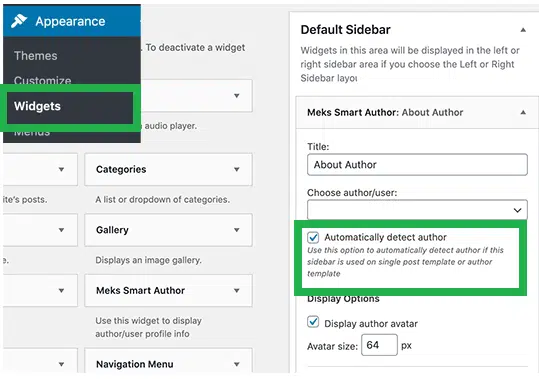
Once you have activated the plugin, go to the Apperarance>> Widget option. Here you will find Meks smart author under the list of available widgets.
Simply add the widget to the sidebar where you wanna display the author info box. Don’t forget to save the setting to see the author’s information widget in action.
Why Adding an Author Info Box In WordPress Posts Are Important?
You know how to add an author info box in WordPress posts. Now you should know why adding an author info box in WordPress is important.
Without any further ado, Let’s get started-
Increase Credibility
The Internet is a huge market. Not all the information is original and accurate. That’s why people have trust issues on this topic.
If you do not add any author info, it will seem like an anonymous source to your readers.
An author info box will help readers to decide about the author as they will see who has written the content and s/he should trust the particular author or not.
Establish Authority
The author info box contains every detail of an author. When the content of a particular writer gets viral, s/he will get mass popularity which helps in establishing authority.
Attract More Guest Poster
Bloggers do guest posting to get credits. When they see that you are not exploring the guest poster with proper information about them, they feel neglected and lose interest to work with your blog.
People do guest posting to get more exposure, to get more fame. To make them feel right, adding an author bio box is mandatory.
Improve SEO
We know SEO is a huge sector that depends on many factors. Do you know author Rank is also one of the SEO factors that determine the level of your website SEO?
If you are not having an author info box, you are unintentionally knocking down your SEO.
Read also,
Final Words
We did our best to explain how to add an author bio box in the WordPress post. I hope now you understand why it’s important to have an author bio box in the post and how to add them.
There is another WordPress free plugin name Simple Author Box. You can also use this plugin to add the info box.
It will automatically insert the info box in every post. You don’t need to give any extra afford for that.
I hope, you have loved this post. Please feel free to share with your friends and let them know how to add an author info box in WordPress posts.

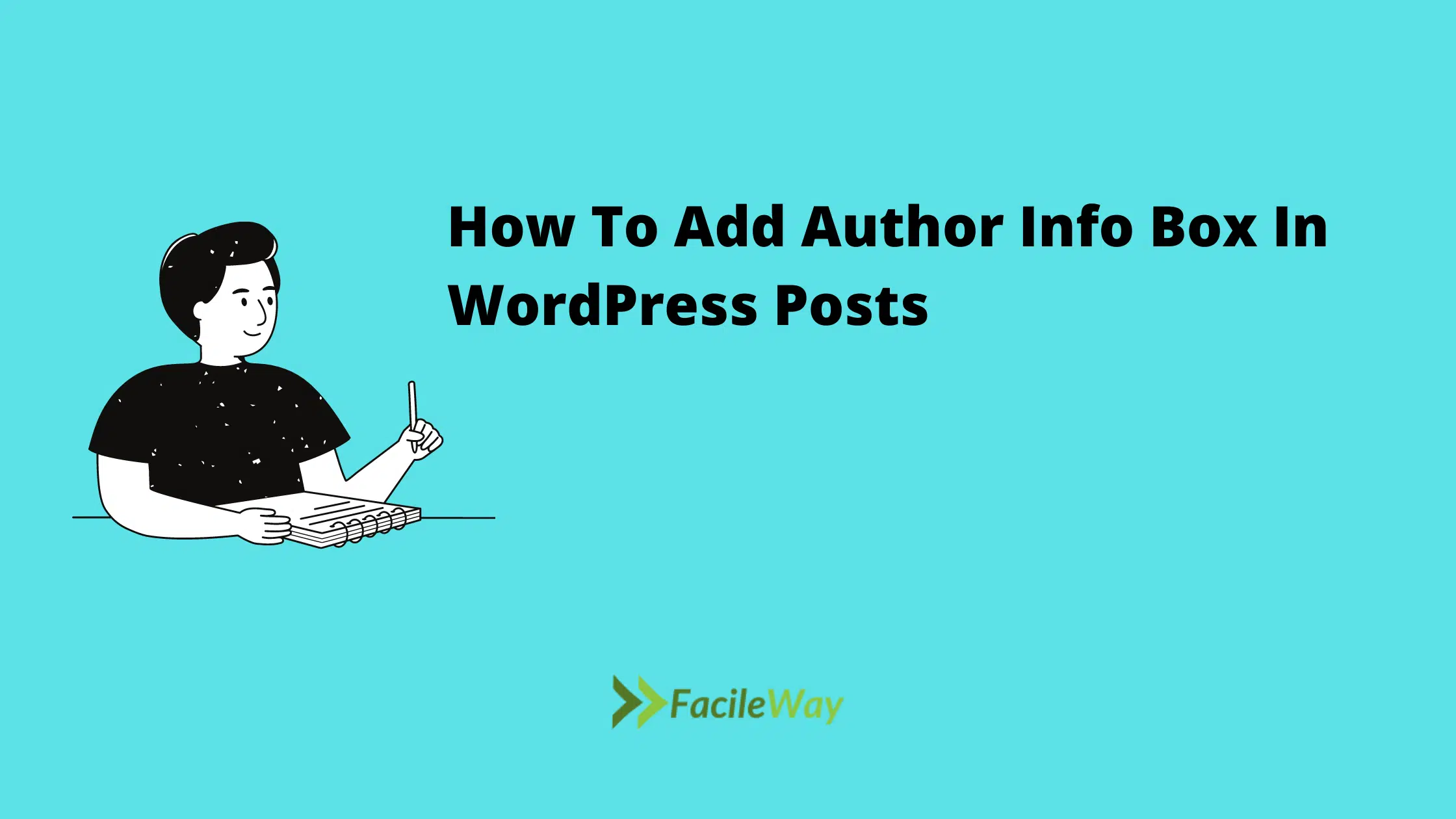

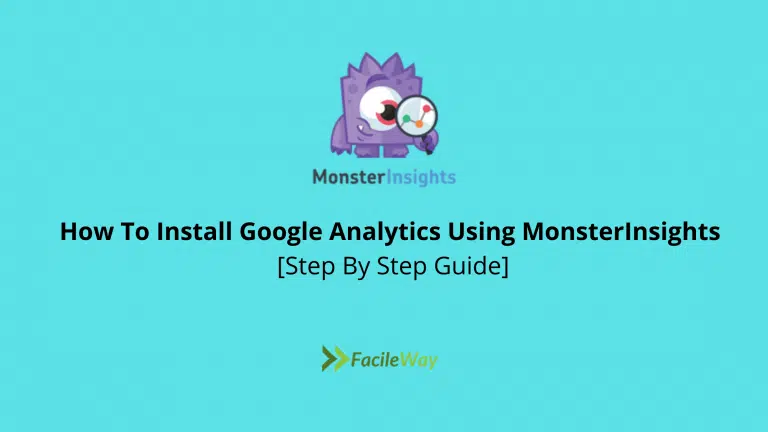
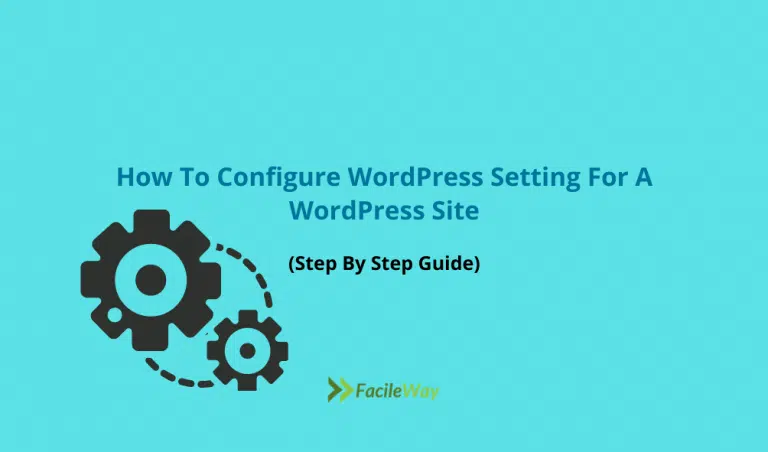
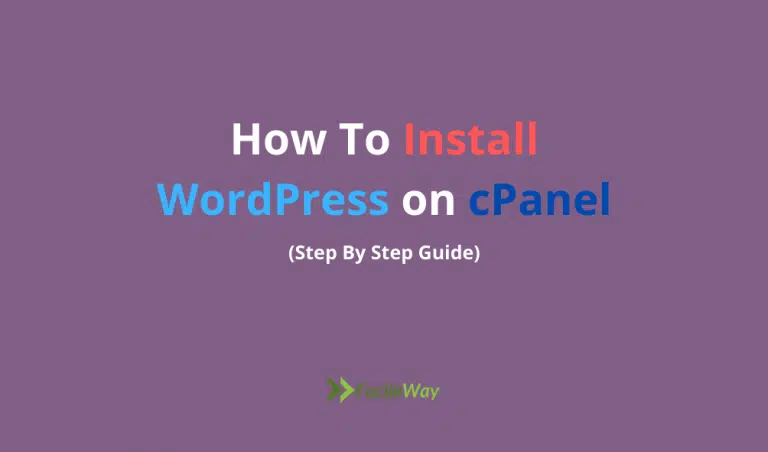
![7 Best WordPress Ad Management Plugins 2024 [Free & Paid]](https://facileway.com/wp-content/uploads/2023/01/7-Best-Ad-Management-Plugins-768x432.png.webp)
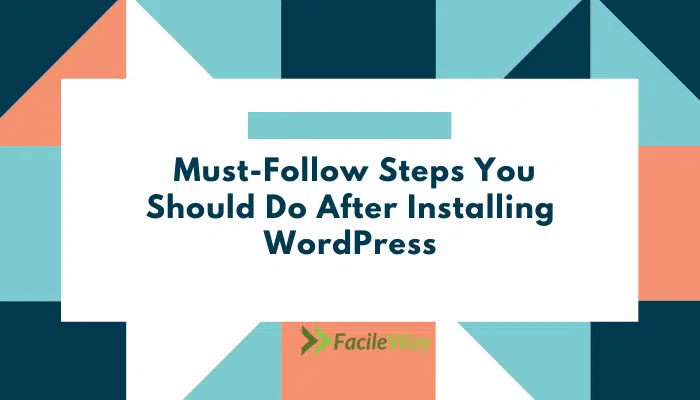
Great Vro
I was not knowing that Author Box Helps In SEO.
It’s one of the tiniest parts of SEO. but it helps.
Sayem,
Good to see some of your recent articles on WordPress helping the beginners. Keep up your good works! By the way, having an impressive author box makes the readers to interact more. Their comments will be personalized and it helps building a relationship.
Hey Mark,
Thanks for visiting us and leaving valuable feedback.
Sayem,
Good to see your article helping others to add an appealing author box that can benefits in many ways. There are experts bloggers, who used this author box content to discover more freelancing writing opportunities, build their email subscribers, promote their eBooks, and more. It really works.
Hey Jenna,
Thanks for your valuable feedback!
Hey Sayem,
You have shared amazing information. My author bio was not appropriate I was using the Elemntor widget. Now I can make it in WordPress.
Thanks for making it easy!
Hey Kishore,
I am glad to know that you have found this content useful.
It seems to add their author information in it. helps to site strengthen authority. By the way, your insights into compilation were amazing. how fair your article was.
Hey Sathish,
Thanks for your valuable feedback!