FlexClip Review 2024→ Is This The Best Online Video Maker?
Are you looking for FlexClip Review?
You are at the right place!
Need to make a marketing promotion video, but don’t have much budget or much time to find free materials?
FlexClip, an online video maker, no software installation is required. It provides a large number of pictures, short films, and music materials, as well as dynamic text, overlays, animations, rich expressions, elements, etc.
The operation interface is intuitive and easy to use. After selecting the material, and editing the text content, and other elements, you can output the video.
FlexClip Review: Is This The Best Online Video Maker?
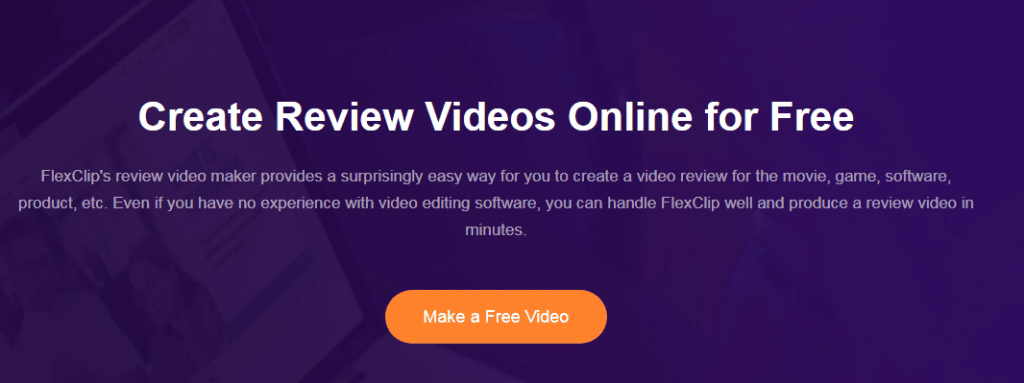
The FlexClip online video production tool has a brand new revision this year. The overall interface is more beautiful, and the video export speed and performance are optimized.
It also adds more than 1,000 dynamic elements. Registering (logging in) an account can use all the materials for free, and there is no time limit for making videos, but the free account can only output 480p quality.
Read also: Longshot AI Review- Worth Your Time & Money?
How To Use FlexClip
Let’s make a video through FlexClip in three steps.
1. Choose a template or start from scratch
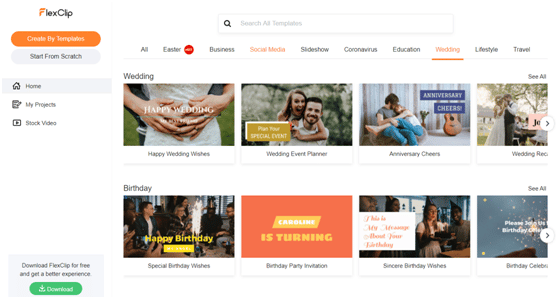
After opening the tool website in your browser, you can select a template or create a new (blank) video.
You need to log in to your account to save and download the video. Click “Register-Free” to log in with your Facebook or Google account or register by Email.
After logging in, it is the user management interface. A free account can create 12 video editors.
Below there are official video templates, including Christmas, business, social media, slideshows, weddings and life, and other themes.
Move the mouse to the thumbnail and hold to preview the video, press “Customize” to edit with a template, or create a new blank project (video editing).
2. Personalize the video
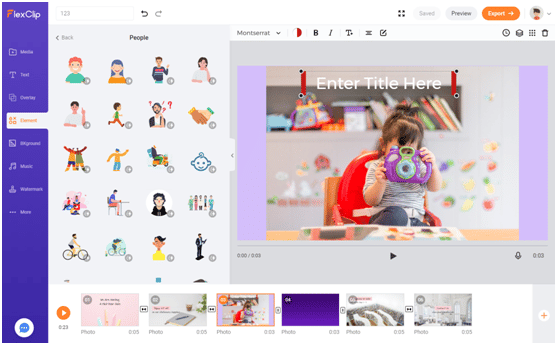
There are three parts to entering the video editor. The left side has media, text, background, elements, and music objects, the right side is the editing area, and the bottom is the storyboard.
The interface is simple, and the new version is easier to support both the storyboard and timeline(Beta version).
Media- You can upload your own videos or select materials provided by FlexClip from the media resource library, record videos online, and drag the videos to the timeline for editing. When adding a video, you can cut the film first.
FlexClip’s media resource library has a large number of rich short film materials, including food, animation, family, social, fashion, and other themes.
Text– Click “Text” on the left to add static and dynamic text to the video. There are multiple styles.
Double-click the text box after the editing area to edit (modify) text content. Click “Adjust Elements” to specify the length of time the text should be displayed.
Overlay– There is also an “overlay” that can add animation effects for opening/ending credits, decorations, and text. “Elements” have patterns such as arrows, online communities, speech bubbles, expressions, and artistic words. “Watermarks” have text and pictures.
Music-You can also upload or select music materials with filter conditions such as mood, genre, and instrument so that users can find background music suitable for the theme.
You can also add elements, background, and watermark to your video and make more adjustments.
After adding the material, the timeline can play and preview, drag to adjust the front and back and copy the same material if you repeatedly use the same material. There will be editing options on the right side.
Each material can be edited separately. Click on the video to adjust the volume, apply filters, change the playback speed, split/crop the video, and support the microphone’s use to record a narration. A transition effect can be added between the two materials on the timeline.
3. Export
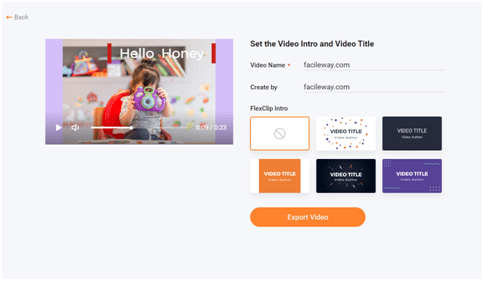
The function of making videos with FlexClip is quite complete. After editing, click “Export” to have 480p / 720p / 1080p. The free account can only choose 480p.
Finally, enter the video and the creator’s name, click the FlexClip title style and click “Export Video” to wait for the website to complete the processing to save the video file.
Check also:
Bonus
If you have such a need to output high-quality (1080p) videos, the official AppSumo is launching a promotion.
Enjoy the FlexClip Business Plan for a lifetime at only 49 US dollars. Time-limited offer URL: Visit AppSumo


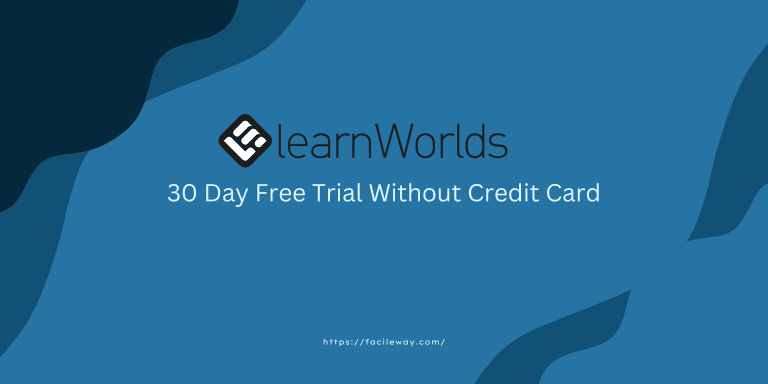
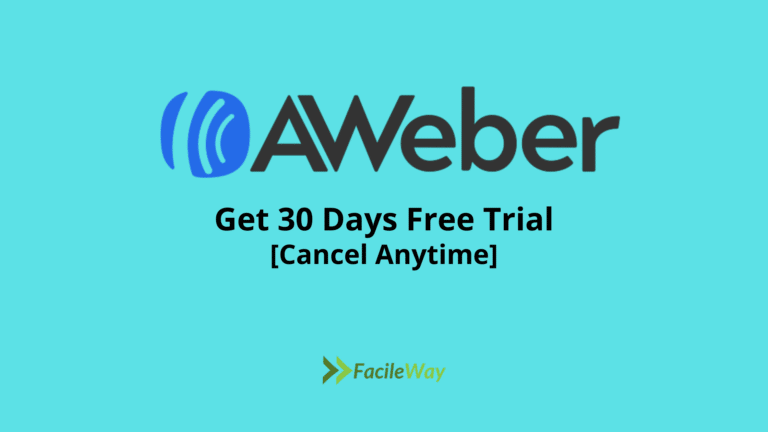
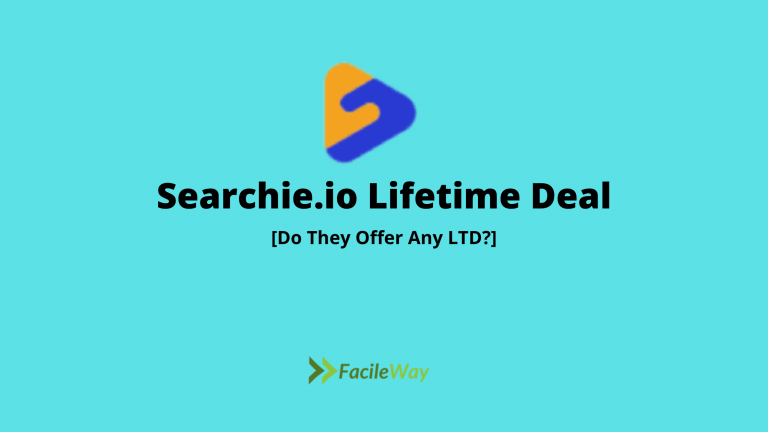
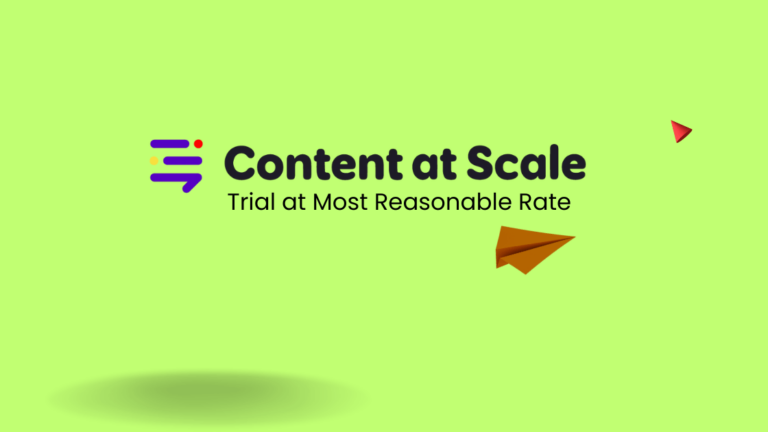
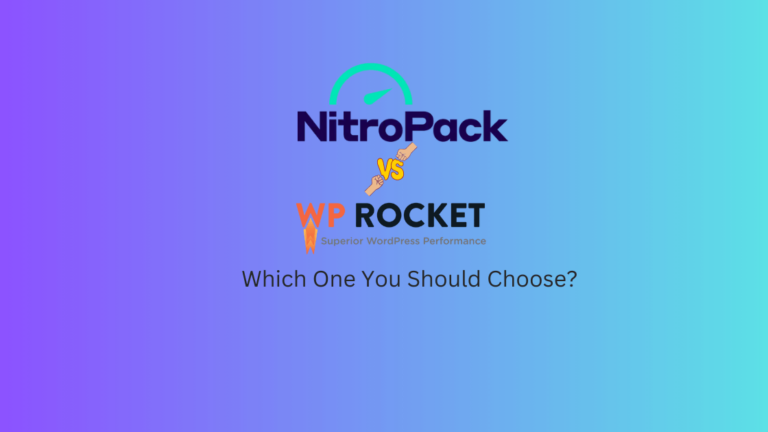
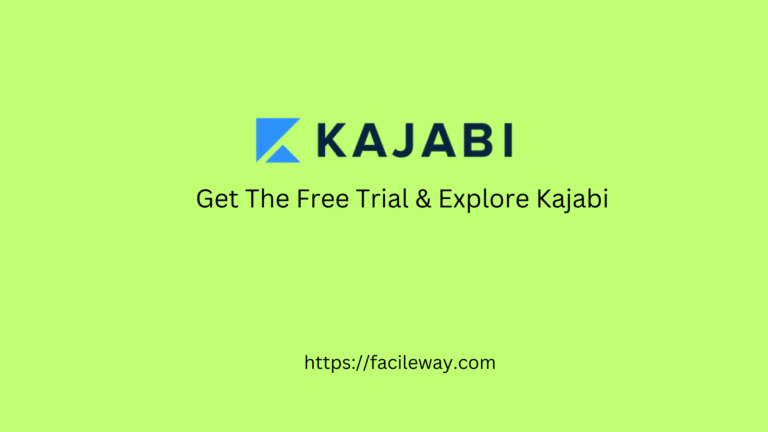
I haven’t come across FlexClip before but I’m always looking for new videomakers to try out for Instagram or freelance work. Thanks for sharing!
Thanks for your feedback. Try this one. I am sure you are gonna love this tool.