Customize Existing WordPress User Roles & Permissions Guide
Do you wanna know how to customize existing user roles to have more control over your website?
You are at the right place!
You have started your blog, now you need to hire a writer or developer to work on your website. The only way to give access to other users is to understand the WordPress user roles.
I have already an article where I have explained how you can create temporary login credentials without a password. You will also get a quick overview of different kinda users’ roles and how they work.
So I am not gonna explain this here again. Here, I am going to share with you how to customize existing user roles using a simple WordPress plugin. Read here, If you don’t know how to install a plugin.
How To Customize Existing User Roles
The default website roles are enough for most of the websites. For example, if you run a newspaper website, you can assign an Editor role to your senior executives and an Author user role to your junior executive.
You can also invite guest authors by assigning Contributor user roles and setting a subscriber role for your site visitors to get access to your articles.
But when it comes to needing a modification of your existing WordPress role, you have to do some extra work!
Such as the author’s role can publish and delete their post. This can hamper your entire editorial workflow. It also can cause you serious problems if the author wanna leave on bad terms or decides to delete all the articles, they had written for you.
Now if you know how to customize the existing user roles to make sure that they can not delete their own articles once they have been published, you can overcome the security threats of losing your articles.
Start Customizing Existing User Roles
Now I will show you how to customize existing user roles and permission that will help to get total control of your user roles.
Firstly install and activate the Capability Manager Enhanced plugin. Once you have installed and activated the plugin, go to the Users>>Capabilities option to customize the user roles.
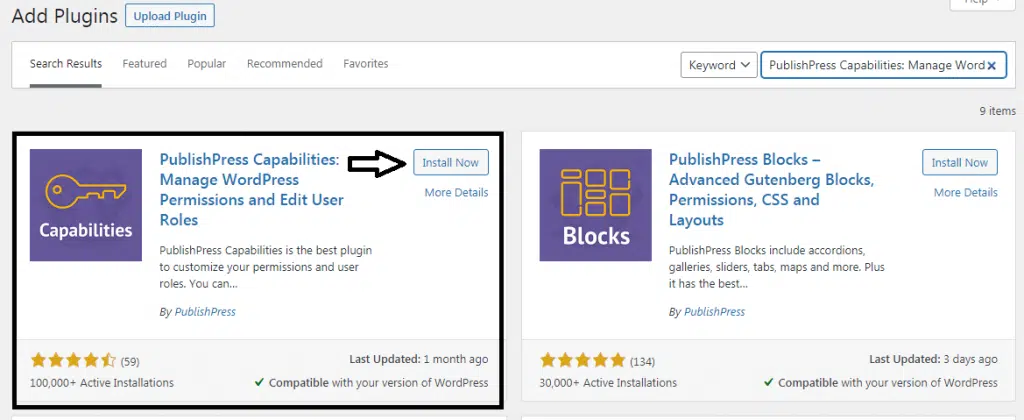
Once you have clicked on the capabilities option, you will see an interface like the following image. Here you can see how you can customize every individual role of every user. You can give access to the role you want.
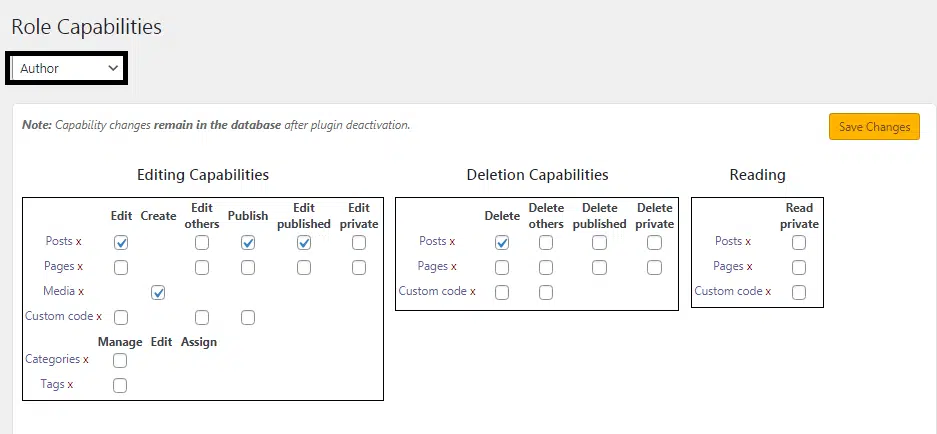
You can control every user’s existing roles of editing capability, deletion capability and reading capability. As you can see you can also limit your administrator’s role here by using this plugin.
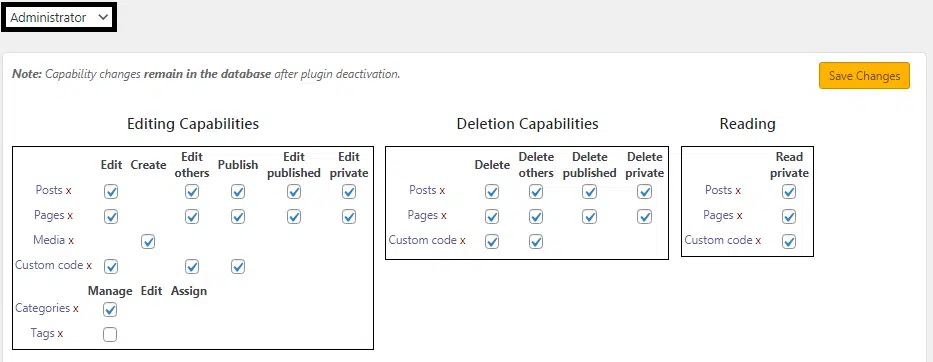
Simply select the user role you wanna edit from the corner box on the top. Then click to load button to load the user capabilities in the boxes.
You just need to uncheck the capabilities you wanna remove from your desired user role. By modifying the capabilities, you can remove the capability to delete published posts from authors. Just simply install the plugin and play around,
Don’t forget to save changes once you have changed your settings.
Customizing Your Own User Role
You can also customize your own User role with this plugin. Simply go to the User>>Capabilities and enter the role name under the “Create New Role” option.
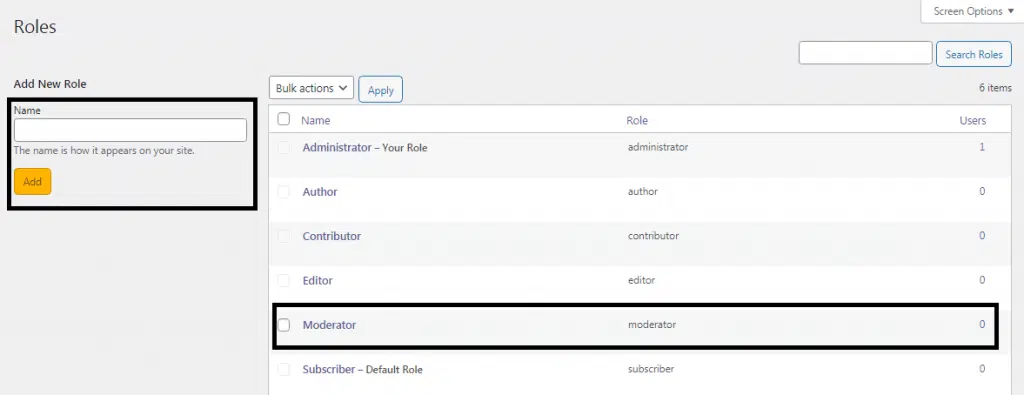
This user role is a great option for a website that wanna keep a moderator just for moderating the comment section. You can create a user role that can only moderate the comments on your website.
Conclusions
If you can carefully use the WordPress user roles, you can increase your security and efficiency on your website. So make sure, you understand very well the core user roles.
Because your website security and efficiency depend on how securely you have assigned your WordPress users. If you learn how to customize your WordPress user roles and permissions, you can assign your desired user role easily.
I hope you have loved this content. Please feel free to share with your friends and let them know how to customize WordPress user roles & permissions.

![How To Customize Existing WordPress User Roles & Permissions [Easy Hack]](https://facileway.com/wp-content/uploads/2021/05/How-To-Customize-Existing-WordPress-User-Roles-Permissions-Easy-Hack.png.webp)

![How to Add an Author Info Box in WordPress Posts [Easy Hacks]](https://facileway.com/wp-content/uploads/2020/12/How-to-add-an-author-info-box-in-WordPress-Posts-768x432.png.webp)
![5 Best Free WordPress Author Box Plugins [2024 Edition]](https://facileway.com/wp-content/uploads/2021/01/Free-WordPress-Author-Box-Plugins-To-Add-Author-Bio.png.webp)
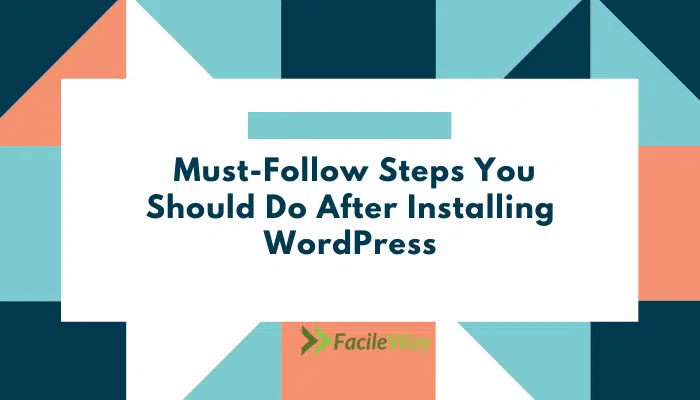
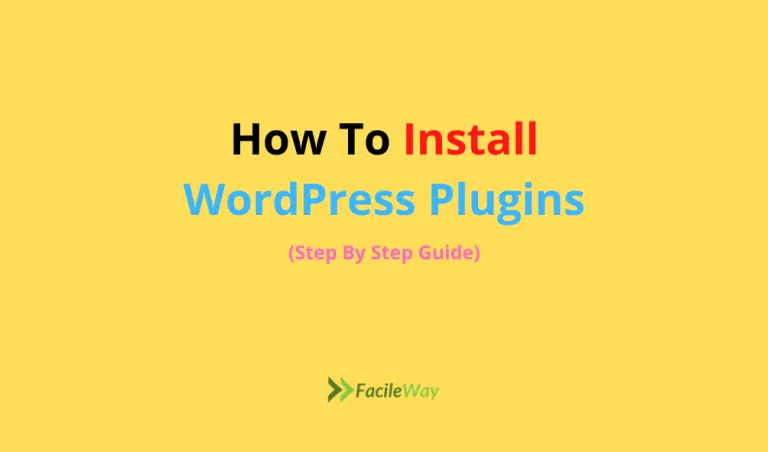
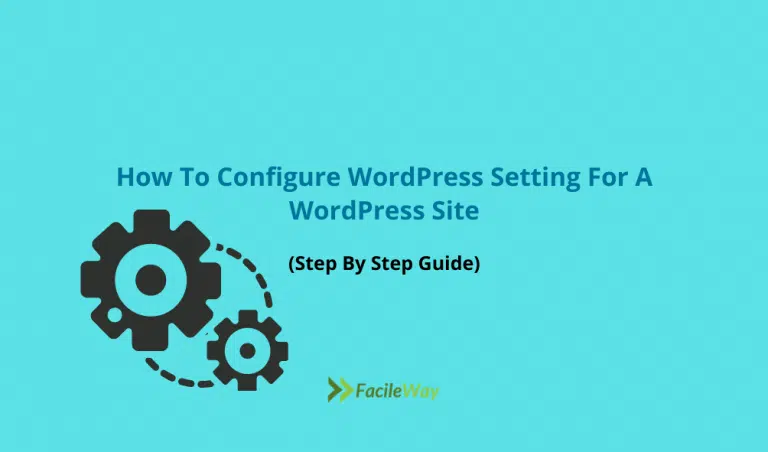
Yeah, it was awesome. We don’t know when they (the author) will change their mind. Maybe they are interested to publish the same post on another website. But when you have control over them they can’t delete this. Thanks for sharing Sayem. For a website who open their website for author this post will be helpful for them. Hopefully no content loss.
Thank Surya for stopping by and leaving your valuable feedback!