How To Change Old URL In WordPress Without Losing Ranking
Do you wanna learn how to change old URLs in WordPress without losing your rankings?
Your search ends here!
I have brought to you an amazing, super easy hack to change old URLs in WordPress in just a few simple steps!
One of the things I never wanted to do was change the URL of an old post.
It is possible that the post will lose its ranking with Google. My gut feeling is the same whenever I make changes to an existing URL.
But a few days ago Jarvis AI (The best AI writing tool) changed its name to Jasper AI. I have written several pieces of content related to Jarvis. After changing their name to Jasper, I changed my post URL to Jasper AI.
It was necessary for me to do that, but I didn’t want to lose my ranking. I took a few steps after I changed the URL, and guess what? I didn’t lose the ranking.
I will describe here the three steps I followed after changing the old post URL to keep ranking.
3 Easy Ways To Change Old URL Without Losing Ranking
Here are the strategies I have used to change the old URL without losing ranking. You may have a quick look as this post is very valuable and will take less time to read.
Step 1: Use 301 Redirection
Usually, when you change a URL, WordPress automatically redirects the old URL to the new one. What if WordPress does not do that?
The best thing to do is to set up a 301 redirection. It is the act of moving visitors and search engine bots permanently from an old URL to a new one. This process also forwards the site’s link juice to the new location.
You can do it by using a plugin, as with everything else. 301 redirection and 404 errors are managed by the WordPress plugin Redirection. Yoast SEO Premium can also be used for this.
But if you are using RankMath, you don’t need to install an extra plugin to use the redirection. RankMath comes with the free functionality of 301 redirections where The Yoast SEO will cost you money for that.
Once the plugin has been installed and activated, go to WordPress Dashboard > RankMath> Redirection. A new redirection option will appear there.
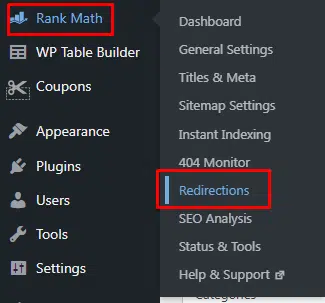
Enter your old URL in the “Source URL” box and your new URL in the “Destination URL” box. Hit “Add Redirection”. You’re done. Your old URL will be redirected to the new one.
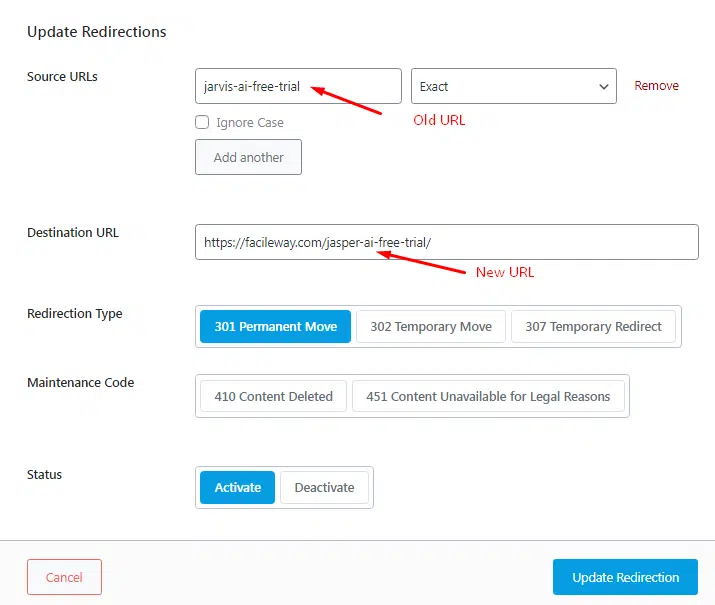
Now search engine spiders will find your new URL and index it, and your old URL will be removed.
Step 2: Update Internal Links with New URL
The outgoing links of the past cannot be changed, but you can change the internal links.
Finding the links and changing the URL might take some time. It’s worth it though. This makes it easier for search engine bots to discover and index your new URL.
Google Search Console can be used to find internal links to a URL. Log in and select the site. Next, select Links > Internal Links. Click on the Find button.
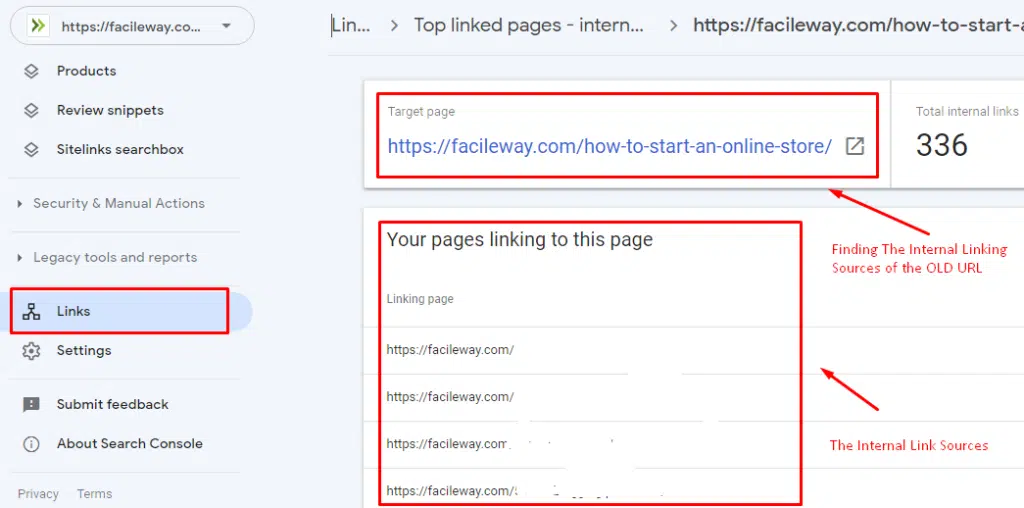
This will display the internal links for the URL. Ignore tags, categories, etc. Update the URL only for a single post. Internal linking allows search engine bots to index and rank the right page more easily.
Step 3: Submit For Manual Indexing
The bots take time to crawl and index a URL when it is changed. There are ways to speed up this process.
You can submit your updated URL to Google for indexing using the “URL Inspection” option in Search Console.
Select the domain name in Google Search Console. Select the “URL Inspection” link under the section option under “Overview“.
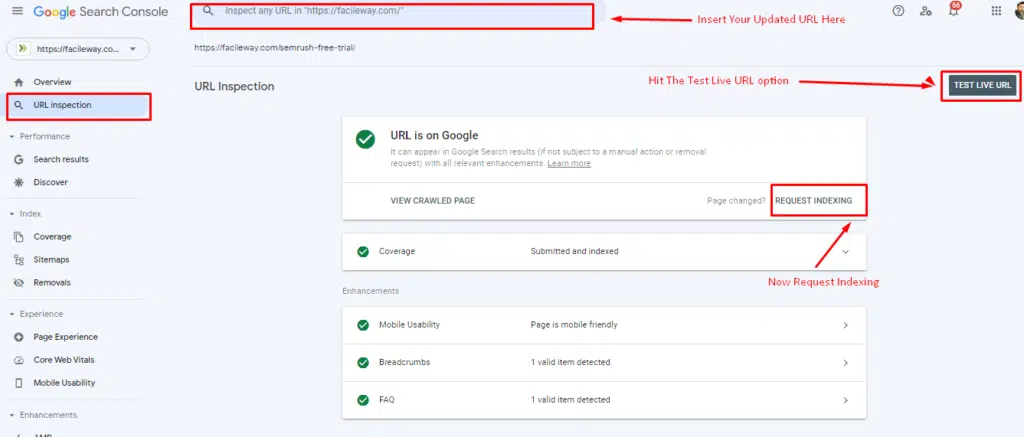
Enter your updated URL and run the “Test Live URL” option. Then Request for indexing! This step is also very effective when you need to change old URLs in WordPress without losing ranking.
Read Also: Parasite SEO For Beginners: Ultimate Guide
Conclusion
I followed these steps to change the old URL in WordPress. My ranking didn’t suffer as Google took its time indexing the URL.
Surprisingly, the rank didn’t change even after I removed the focus keyword from the URL. Did you ever change the URL of your blog post? Please share your experience.

![3 Easy Ways To Change Old URL In WordPress [Without Losing Ranking]](https://facileway.com/wp-content/uploads/2022/02/3-Easy-Ways-To-Change-Old-URL-In-WordPress-Without-Losing-Ranking-e1693462290647.png)
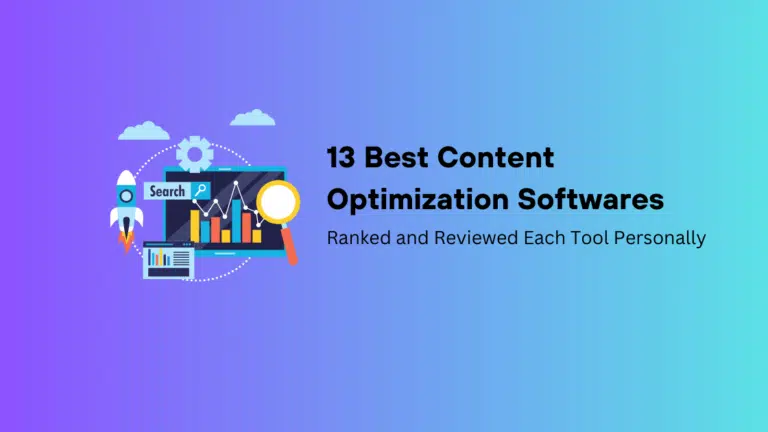
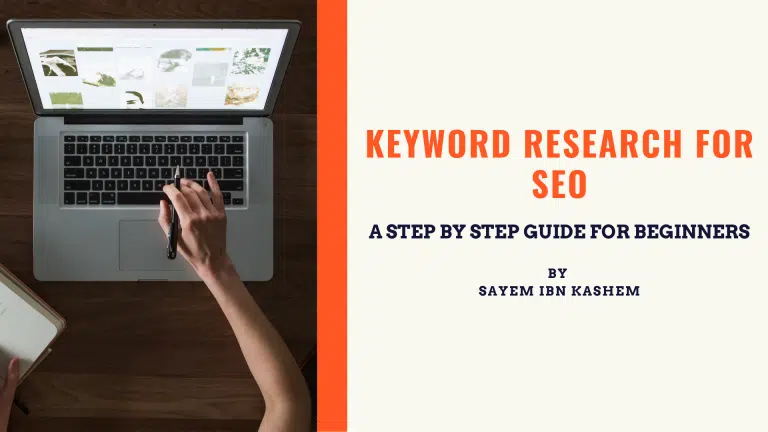
![Keyword Cannibalization Impact On SEO: [How To Fix It]](https://facileway.com/wp-content/uploads/2023/07/Keyword-Cannibalization-Impact-On-SEO-768x432.png.webp)
![How To Interlink Blog Posts In WordPress [3 Easy Tips]](https://facileway.com/wp-content/uploads/2022/02/Interlink-Blog-Posts-In-WordPress-768x432.png.webp)
![Ultimate On-page SEO Optimization To Rank Higher [2024]](https://facileway.com/wp-content/uploads/2022/07/Ultimate-On-page-SEO-Optimization-To-Rank-Higher-768x432.png.webp)
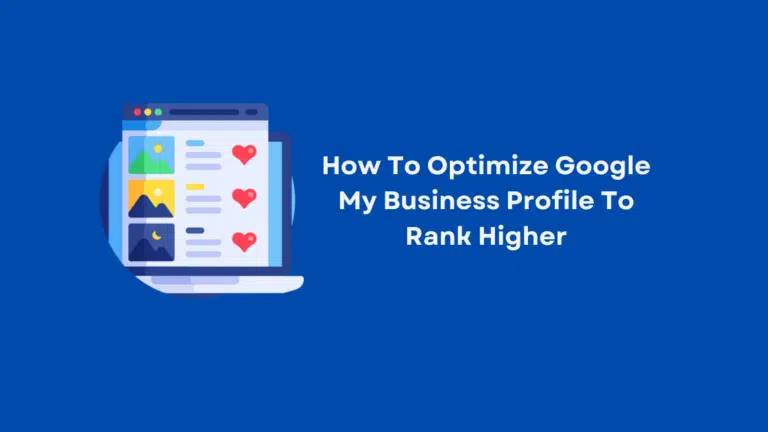
Good job here. I can definitely use this guide because I am changing many old blog posts on my blog. It definitely helps to keep your links for both Google traffic and for the user experience. Thanks for sharing Sayem.
Ryan
Hey Ryan,
These are some effective ways to keep the flow of old link juice to the new URL. WordPress redirects the old URL itself. But sometimes it does not! If anyone changes their URL and uses these hacks they won’t lose control over their ranking.