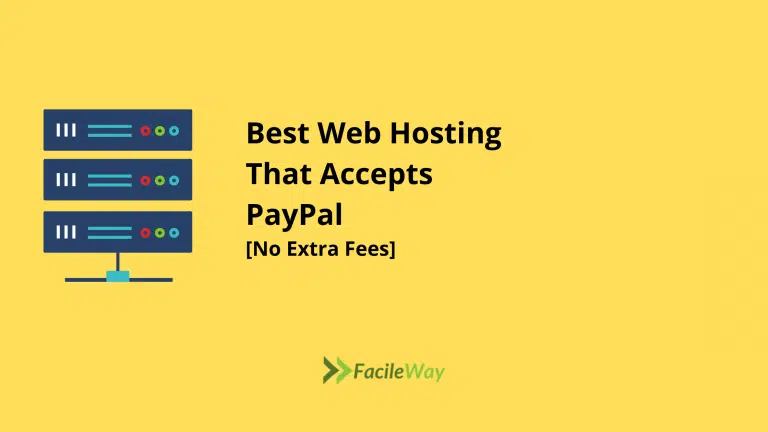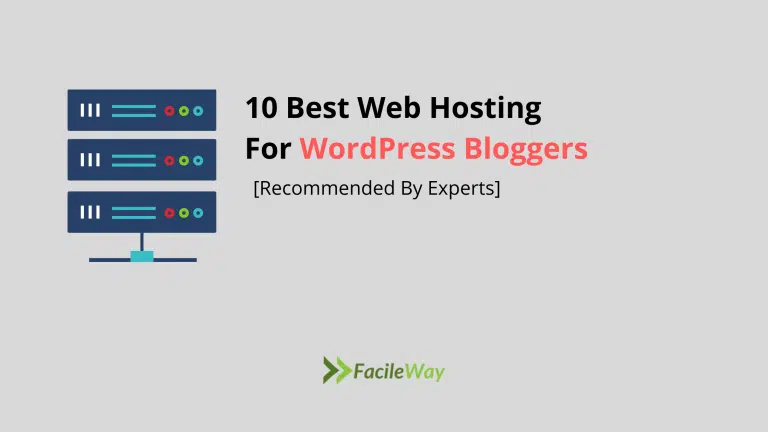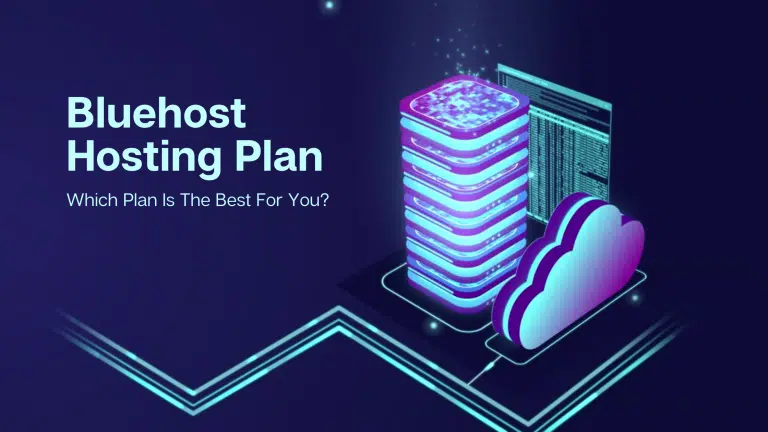How To Buy Web Hosting With A Free Domain Name In 2024
My goal at FacileWay has been to cover all aspects of starting a blog and making money from it. I missed information on how to buy web hosting with a free domain name.
Well, that is changing right now.
The mistake many new bloggers make is buying hosting from an unreliable company, and they regret it later. This tutorial will give you all the information you need to buy a domain name and reliable web hosting.
Throughout this tutorial, I will use hosting from Bluehost, an officially recommended WordPress hosting service. One domain name will be given to you by Bluehost as a bonus.
It will save you money and make it easier to manage everything in one location. Bluehost offers a free SSL certificate with a free domain name and many more premium features.
The guide outlined here can help you purchase a hosting plan and domain name.
Please take a moment to read this guide carefully and closely.
Please have the following items ready before we begin:
1. Domain Name
Domain names are like your online address. A blog or website resides here.
When you sign up with Bluehost, you will get one free domain name, or you can use your existing domain name if you already have one. This free domain name can be used as soon as you need it (even if you don’t need it now).
If you don’t know how to choose a domain name, you can go through this article.
2. Payment Mode
Using credit cards, debit cards, and PayPal, you can pay for web hosting and domain registration. Make sure you have your payment method on hand.
You should start by reading this guide. The purpose of this article is to provide you with some basic information about web hosting, as well as how to save money when purchasing web hosting.
You can learn here how to save money on web hosting.
Next, let’s purchase hosting…
How To Buy Web Hosting With A Free Domain Name
Start by visiting Bluehost’s homepage and clicking “get started now”.
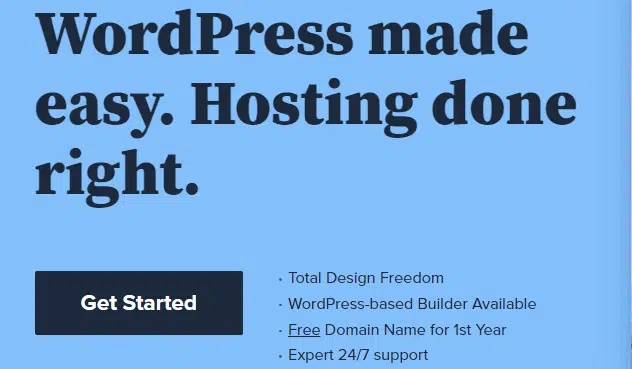
You will be taken to a page where you can choose between three different packages. Below I will briefly describe the various packages, but you should also read this guide to gain a better understanding of what these packages offer.
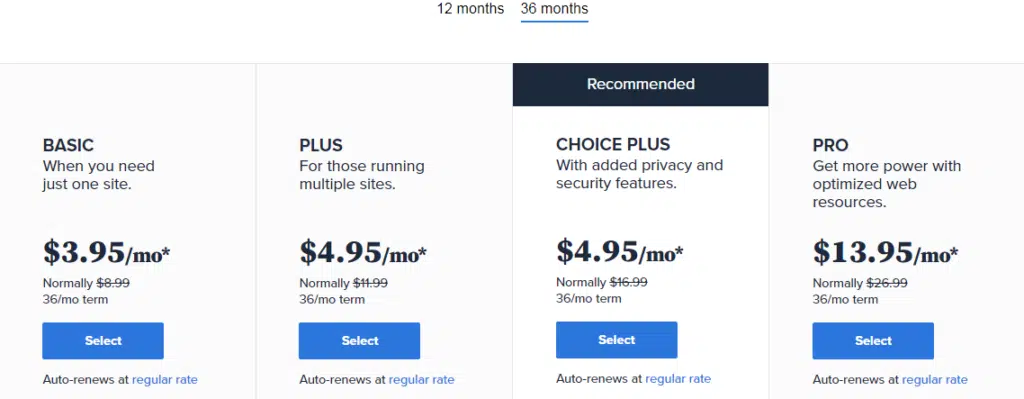
My recommendations are as follows:
- If you are running only one site: Basic
- If you are running more than one site: Plus
- If you need who.is guard: Prime
Read: Bluehost Black Friday Deals
Since there is not much difference between Plus and prime, you should opt for Prime. If you need to host more sites in the future, you can host unlimited sites with the Prime package.
All of these packages are available at a substantial discount through the links I give. There is a discount, but it applies only to the first month, so it’s best to buy a long-term package to save money.
To select a plan, click on “select”.
Note: I am purchasing the 12-month Starter plan in this tutorial. Any plan you choose will follow the same procedure.
Step 1: Choose A New Domain, or Use An Existing Domain
Bluehost will either offer you a free domain name or you can use a domain name that you already own.
If you don’t need your free domain name right now, you can use it later.
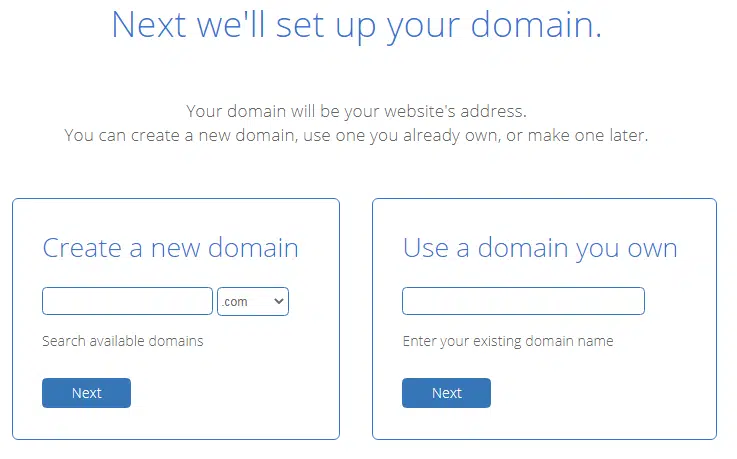
The free domain can also be claimed later. Customer service at Bluehost will assist you if you email them.
Change the nameservers at your domain registrar if you are using an existing domain name:
- NS1.Bluehost.com
- NS2.Bluehost.com
Enter your domain name into the “new domain” field, and your free domain will be activated automatically.
The next few steps are very straightforward, so click on “next” and move along.
Step 2: Enter Your Account Details
Identify yourself (name, email, address, etc.) in this section.
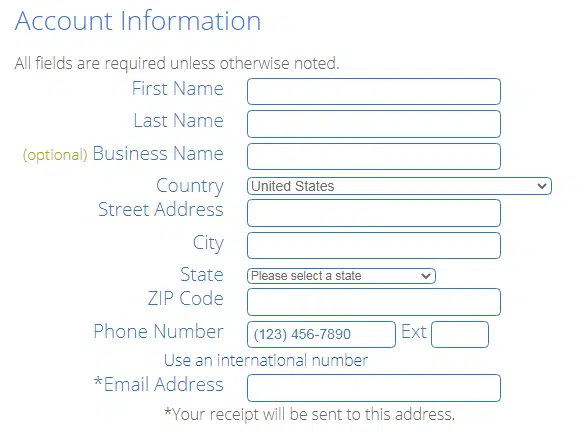
Your email address should be verified, especially. You will receive an email with your login and hosting information.
Step 3: Select Your Hosting Package
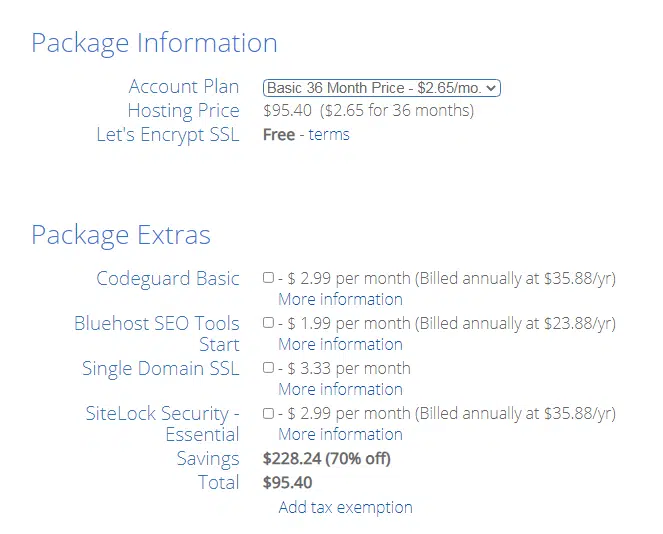
Make sure to pay attention to this part so you don’t overpay for extras you don’t need. You can choose a hosting package for a 24 or 36-month term. The price of a house decreases with increasing tenure.
You do not need “Site Backup Pro” or “Sitelock Security.” Please deselect these options. Bluehost offers $2.65/month for a years subscription. The coupon will appear with a popup.
You have to wait for a few seconds before you will come to this package information option. [This opportunity is for a limited time]
Step 4: Finish Your Hosting Purchase
Please scroll up and verify all of the information once more before making your payment.
You will be presented with a credit card payment option by default, however, you can pay via PayPal by clicking on “more payment options”.
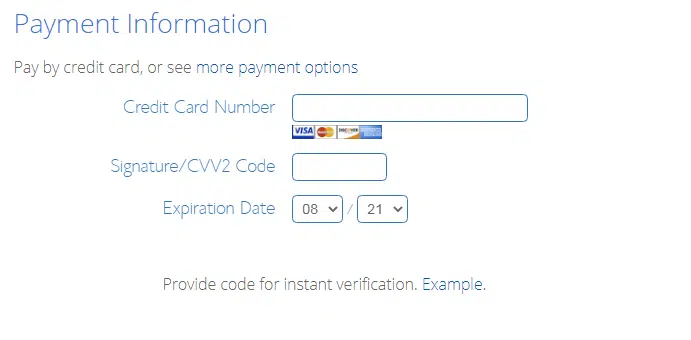
Once you’ve made the payment, you’ll see another sale page, similar to the one below.
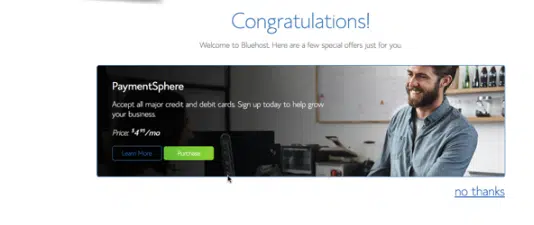
Put this aside.
You can opt-out by clicking “no thanks” at the end of the page.
A confirmation screen will appear after you purchase a hosting package, and it will look something like the screenshot below.
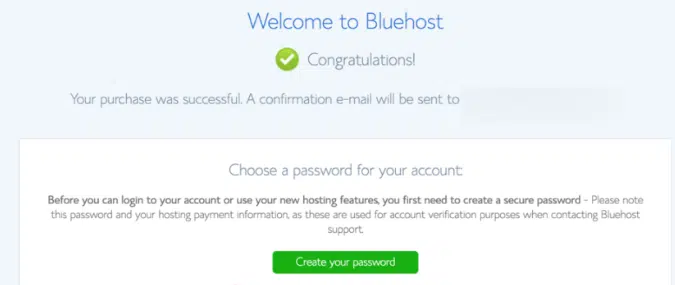
Create a password by clicking “create a password”.
Step 5: Select Your Password
This is the last step in the web hosting process.
Choosing a password is one option, or you can use a password generator to create a complex password (which I recommend).
To paste the password, copy and paste it into a safe place and click “Paste”.
Create your new account by clicking “Create”!
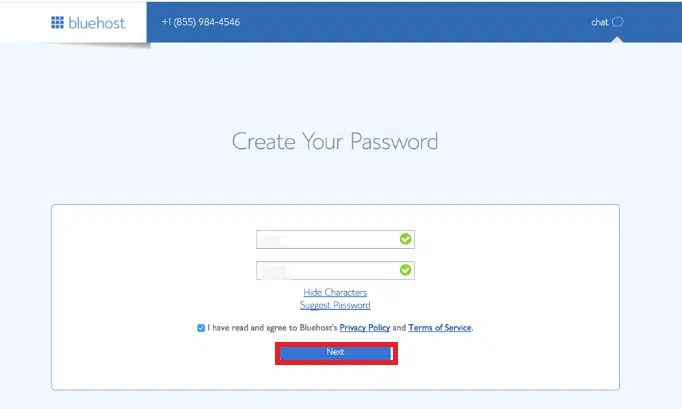
It has now taken 98% of your time to purchase web hosting for your blog.
Step 6: Log Into Your Hosting cPanel
A confirmation email will appear in your email inbox with all of the login information for your web hosting account. Only the password you created in the last step will not be included in the email – this is for your safety.
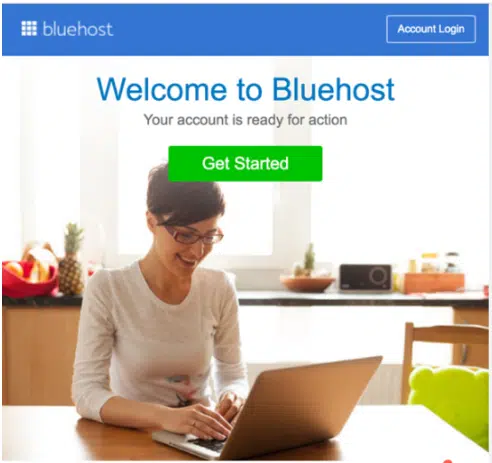
Here you will get all of your account and FTP information. Save the information safely.
Then, click the “login” link at the top of Bluehost.com.
In the login field, type your domain name or username and the password you generated or chose.
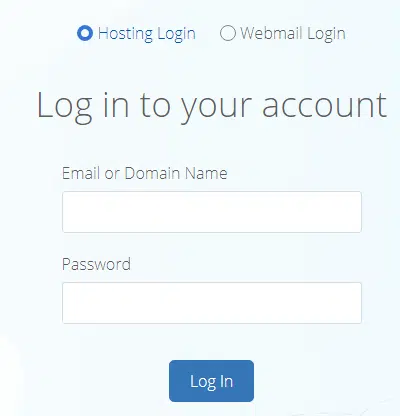
Submit the form by clicking “Log In”.
Within your WordPress-optimized Bluehost Dashboard, you will find:
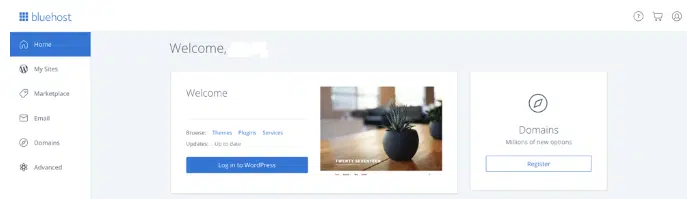
That’s all there is to it! Congrats! Your domain name and hosting package have just been purchased.
Read also:
– Can I Get a Free Domain Name with a Web Hosting Free Trial?
Yes, some of the best web hosting trials 2024 offer a free domain name with their trial package. This is a great way to test out the hosting service and have a personalized domain name without any initial investment. It’s a win-win situation for those looking to start a website.
Conclusion
Bluehost is the #1 WordPress recommendation. They have solutions for every kind of business. If you are thinking of launching your first online business. Bluehost can be a great choice for you.
We hope you enjoyed our blog about how to buy web hosting with a free domain name. If you have any questions or concerns about web hosting with a free domain name, please contact us anytime at sayemibnkashem@facileway[dot]com.
Thank you for reading, we are always excited when one of our posts is able to provide useful information on a topic like this!

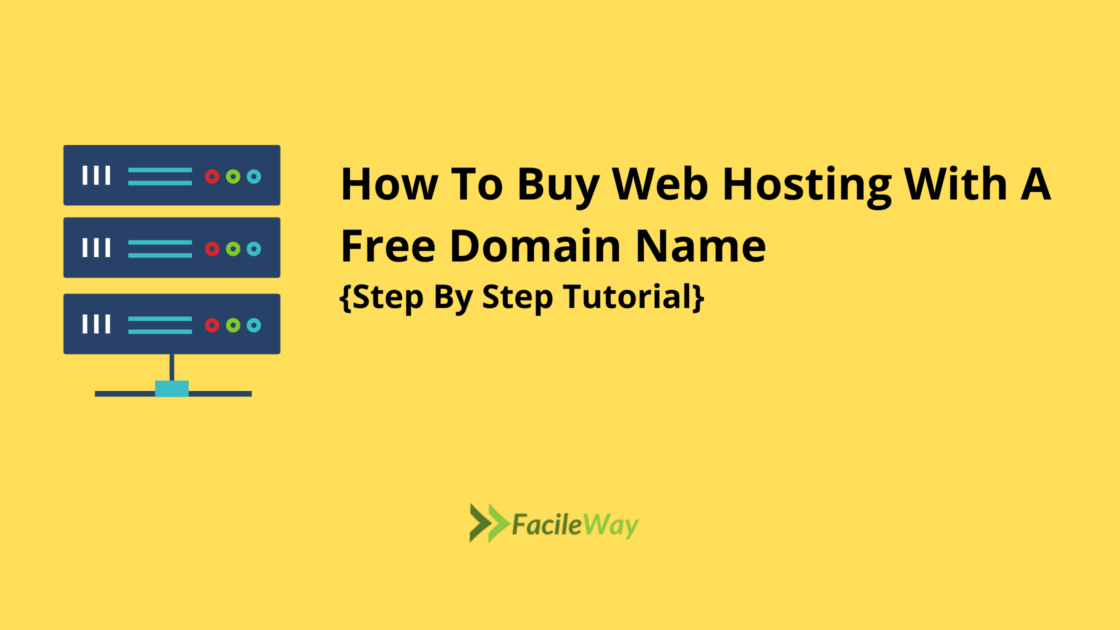
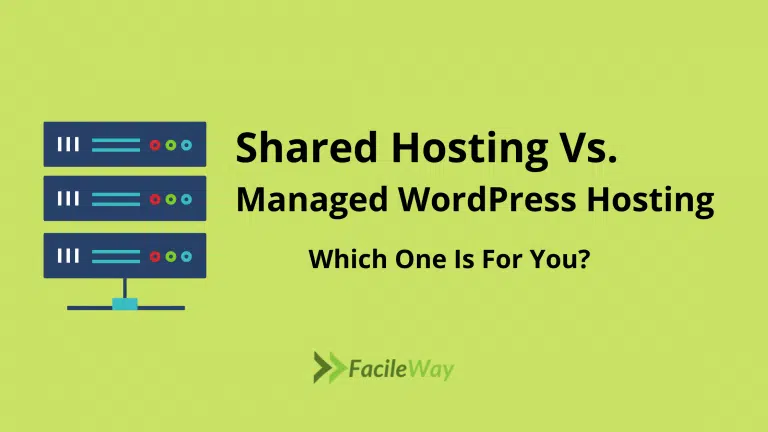
![AccuWeb Hosting Pricing [2024]: Compare & Choose Your Plan](https://facileway.com/wp-content/uploads/2022/06/AccuWeb-Hosting-Pricing-768x432.png.webp)